Ingest portfolio and other data from multiple brokerages, and analyze it
Project description
bankroll 

Ingest portfolio and other data from multiple brokerages, and analyze it.
Table of contents:
Installation
To install bankroll as a Python package, simply run pip (or pip3, as it may be named on your system) from the repository root:
pip install .
This will also make the command-line tool available directly:
bankroll --help
Connecting to brokers
After being set up, bankroll can be used from the command line to bring together data from multiple brokerages.
For example, to show all positions held in both Interactive Brokers and Charles Schwab:
python -m bankroll \
--ibkr-tws-port 7496 \
--schwab-positions ~/Positions-2019-01-01.CSV \
--schwab-transactions ~/Transactions_20190101.CSV \
positions
Run with --help to see all options:
python -m bankroll --help
Interactive Brokers
Interactive Brokers (sometimes abbreviated as IB or IBKR) offers a well-supported API, which—along with ib_insync—makes it possible to load up-to-date portfolio data and request real-time information about particular securities.
Because this integration is so useful, some generic functionality in bankroll will require an IB account.
Unfortunately, one of IB's trading applications—Trader Workstation or IB Gateway—must be running and logged-in to accept API connections. You may wish to use IBC to automate the startup and login of these applications.
Once Trader Workstation or IB Gateway is running, and API connections are enabled, provide the local port number to bankroll like so:
python -m bankroll \
--ibkr-tws-port 7496 \
[command]
Querying trade history
IB's Trader Workstation API does not support retrieving information about an account's historical trades, so bankroll must use their Flex Web Service.
To set this up, log in to Account Management, then browse to Settings → Account Settings in the sidebar:
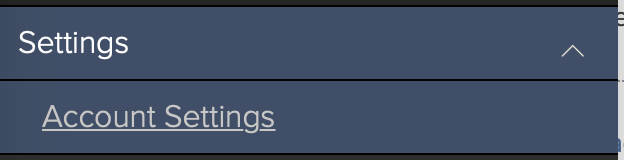
In the Reporting section of this page, click the gear to configure Flex Web Service:
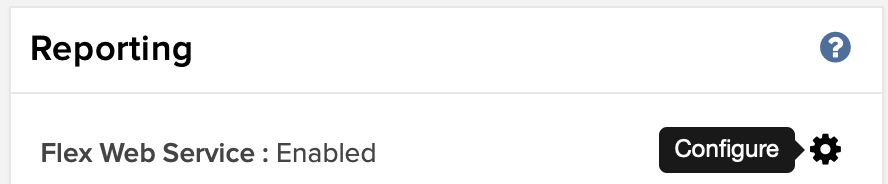
Once configured, copy the Current Token for use on the command line.
Then, you must save a query for bankroll to use. Back in the sidebar, browse to Reports → Flex Queries:
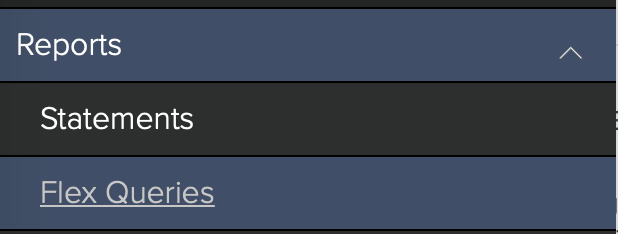
Click the gear to configure Custom Flex Queries:

Create a new Trade Confirmation Flex Query Template:

Pick a name of your choosing, then make sure the Date Period reflects the historical period you care about (e.g., Last 365 Calendar Days):
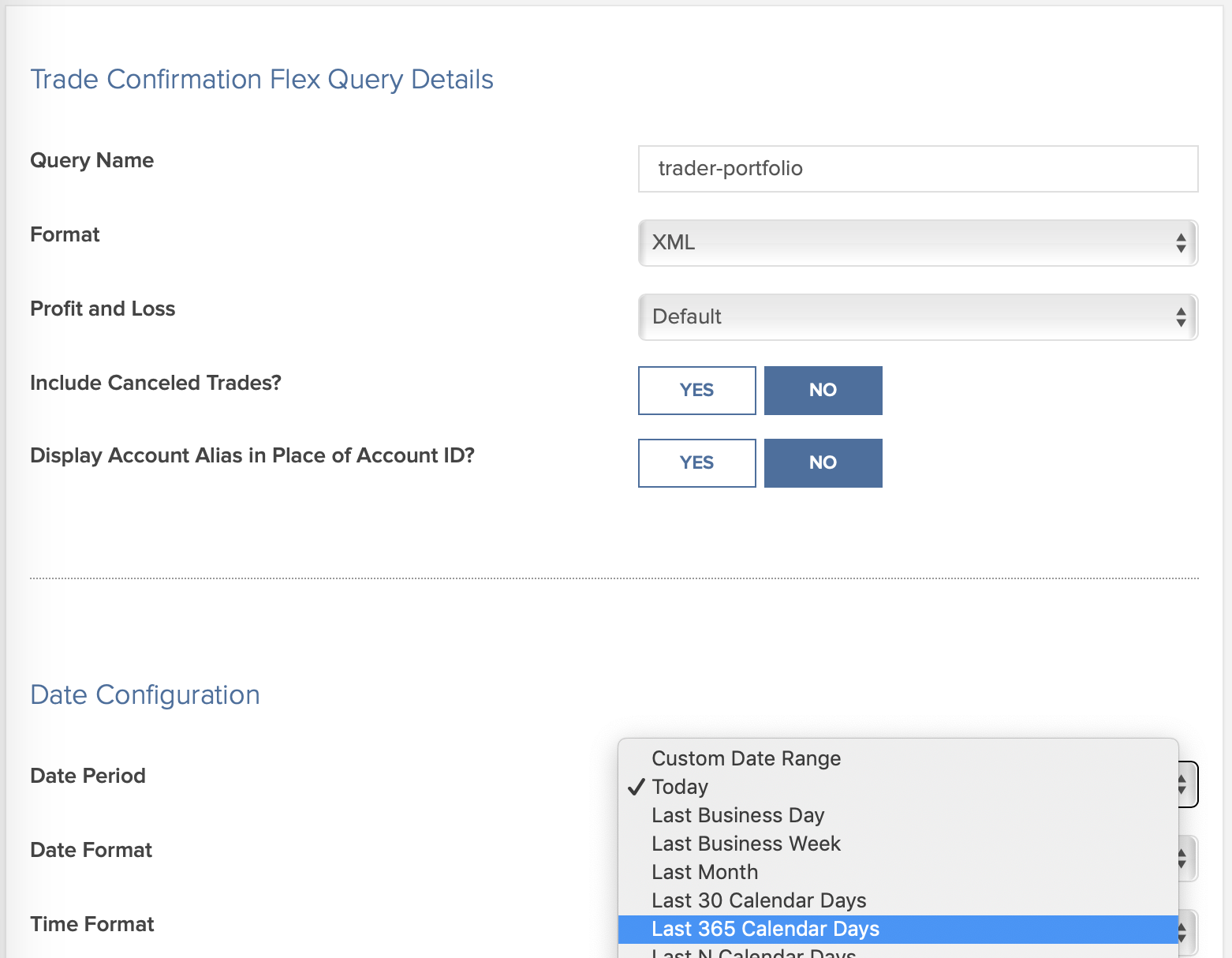
Under Sections, click Trade Confirmations and enable everything in the dialog which appears:
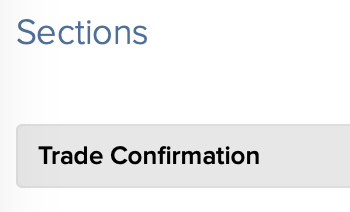
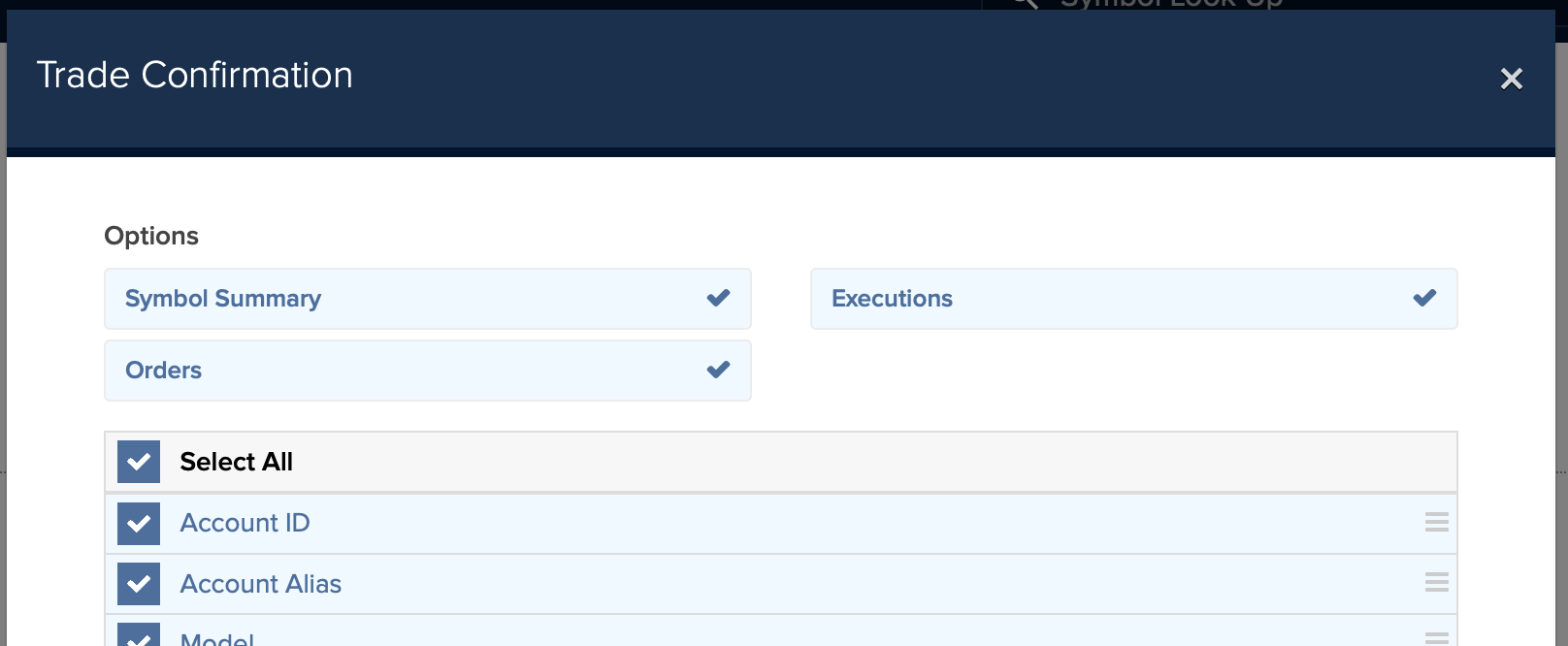
After saving your query, expand it in the list to view and copy the Query ID for use on the command line.
With the token and the query ID from your account, historical trades can be downloaded:
python -m bankroll \
--ibkr-flex-token [token] \
--ibkr-trades [query ID] \
activity
Querying dividend history
This workflow will be simplified in the future.
To incorporate the history of dividend payments in your portfolio, follow the same steps for the Trade Confirmation Flex Query, but create an Activity Flex Query instead.
The only section which needs to be enabled is Change in Dividend Accruals:
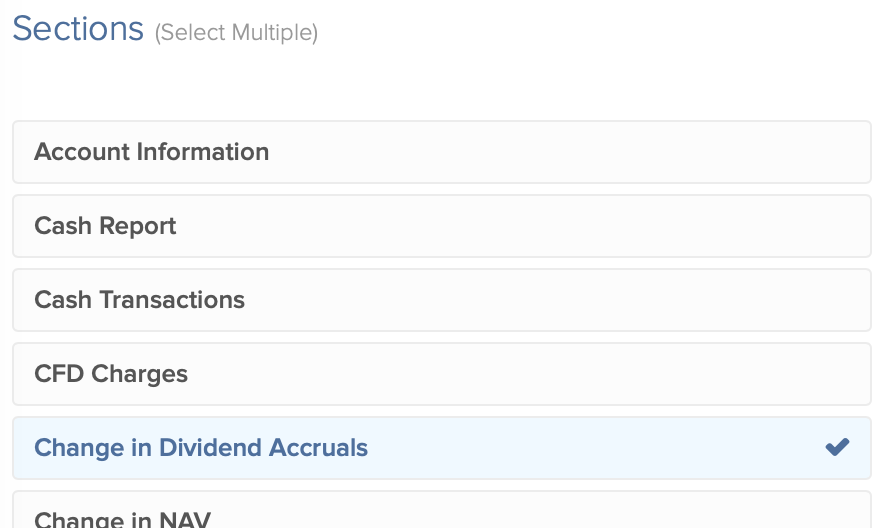
Pass your existing token, and the new query's ID, on the command line:
python -m bankroll \
--ibkr-flex-token [token] \
--ibkr-activity [query ID] \
activity
Charles Schwab
Charles Schwab does not offer an API, but it does provide CSV files for export, which bankroll can then import.
Browse to the "Positions" and/or "Transactions" screen:
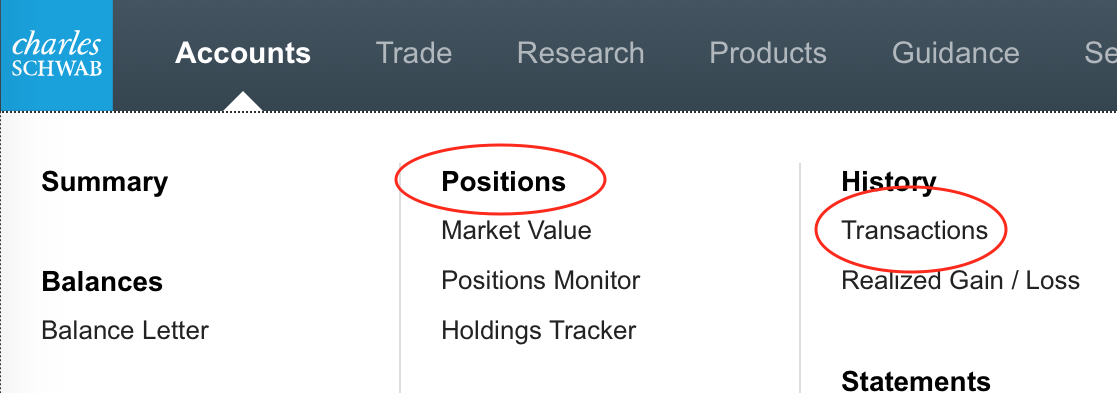
Click the "Export" link in the top-right:

Then provide the paths of either or both these downloaded files to bankroll:
python -m bankroll \
--schwab-positions ~/path/to/Positions.CSV \
--schwab-transactions ~/path/to/Transactions.CSV \
[command]
Fidelity
Fidelity is supported through a similar facility as Schwab.
- To export position data, download from the Portfolio Positions page.
- To export transactions data, download from the History page.
More detailed instructions have yet to be written—contributions welcome!
Vanguard
Vanguard is a work in progress, and may not be as fully-featured as the other brokerages listed here. Contributions welcome!
(your broker here)
bankroll intends to abstract away broker-specific details as much as possible, to minimize the work required to support each one, so if your broker isn't listed above, please consider contributing an implementation for them! We want the list to grow over time, because it's extremely useful to be able to aggregate and analyze data across multiple brokers at once.
To add a new brokerage, create a new subclass of AccountData, then implement the methods as required by the interface. As long as the new subclass is loaded at runtime, it will be automatically included in functionality like data aggregation.
Saving configuration
To preserve settings across runs, all of the command-line arguments demonstrated above can also be saved into an INI file. The configuration file is especially useful to store default values, because when a setting is specified in a configuration file as well as on the command line, the command-line argument will take precedence.
To create a configuration, copy bankroll.default.ini to ~/.bankroll.ini, or leave it in your working directory as bankroll.ini, then edit the file to apply your desired settings.
If you would like to store the configuration somewhere else, you can also provide custom paths via the --config argument on the command line.
Extending bankroll
Although the command-line interface exposes a basic set of functionality, it will never be able to capture the full set of possible use cases. For much greater flexibility, you can write Python code to use bankroll directly, and build on top of its APIs for your own purposes.
For some examples, see the included notebooks.
Project details
Release history Release notifications | RSS feed
Download files
Download the file for your platform. If you're not sure which to choose, learn more about installing packages.
Source Distributions
Built Distribution
File details
Details for the file bankroll-0.3.2-py3-none-any.whl.
File metadata
- Download URL: bankroll-0.3.2-py3-none-any.whl
- Upload date:
- Size: 67.7 kB
- Tags: Python 3
- Uploaded using Trusted Publishing? No
- Uploaded via: twine/1.13.0 pkginfo/1.5.0.1 requests/2.22.0 setuptools/40.6.2 requests-toolbelt/0.9.1 tqdm/4.33.0 CPython/3.7.2
File hashes
| Algorithm | Hash digest | |
|---|---|---|
| SHA256 | 7bf275f775bb492252afc2ef01cf36295f7abfc7f089242fac96111327f11cd9 |
|
| MD5 | 093c06675d53638e79d0dd8d44215634 |
|
| BLAKE2b-256 | 029354fe6f2c646fa86f158f7972e66b8855f147e32d37f5bd3b5d80a82b6dd5 |











