CLI (Command Line Interface) for DracOS Linux's users to manage their connection ex: wifi connection.
Project description




DracOS Connection Manager is a CLI (Command Line Interface) based program written in Python. This program help DracOS Linux’s users to manage their connection ex: wifi connection.
Installation
DCM require the user as sudoers.
You can install DCM directly from PyPI:
$ sudo pip install cmanager
Or download from github repository, then:
$ sudo python setup.py install # Or $ sudo ./install.sh
DCM needs some python module below, (this modules already included at pypi installed requires).
colorama: sudo pip install colorama
terminaltables: sudo pip install terminaltables
pbkdf2: sudo pip install pbkdf2
netifaces: sudo pip install netifaces
python-wifi: sudo pip install python-wifi
DCM needs some program/binary in sudoers file’s whitelist so it won’t ask for password while executing those program:
iwlist
wpa_supplicant
dhclient
pkill
To make you easier in installing DCM, just use install.sh script. You just need to run it with ./install.sh
Documentation
Don’t forget to run cmanager as with sudo cmanager, type help inside DCM to get information about available commands
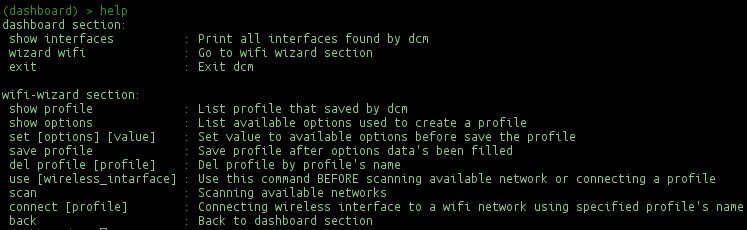
Dashboard section
See available interfaces
DCM will detect interfaces on your system, categorize them into three types of interface (wireless, ethernet, localhost). Use show interface to print those interface
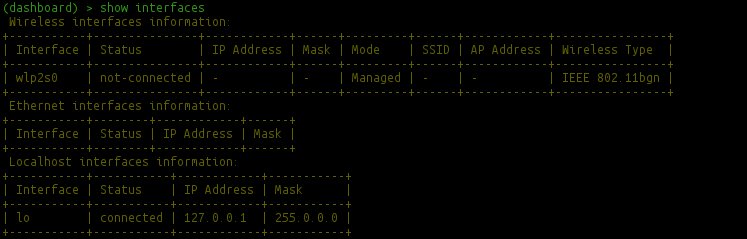
Wifi-wizard section
Specifying wireless interface to used by DCM
Before you can ask DCM to scan available networks and connecting to one of them using profile that you’ve been created (see profile explanation), you should specify wireless interface that DCM will use to do those activity, type use [wireless_interface].

Scan available wifi networks
To scan available network, simply type scan.

Creating profile
Profile in DCM is a configuration file that has information about wifi connection like SSID, type of connection (Open/WPA), and passphrase if the connection is WPA type. To create a profile, simply input value to available option (name, ssid, type, passphrase) using set name [value], set ssid [value], set type [value], set passphrase [value]. show options to see available options. For Open type connection, you just need to input name, ssid, and type, no need to supply passphrase information.
After all informations needed to create a profile have been provided, simply save profile and your profile will be saved. To see all information about all profiles that have been saved, type show profile.

Connecting to a network
To connecting DCM to a network use a specified profile name, type connect [profile]. To disconnect it, simply type CTRL+C.

Contributing to DCM
The easiest way to contribute to DCM is to file issues.
License
See LICENSE
Changelog
See CHANGELOG.md
Project details
Release history Release notifications | RSS feed
Download files
Download the file for your platform. If you're not sure which to choose, learn more about installing packages.











