browser-based gdb frontend using Flask and JavaScript to visually debug C, C++, Go, or Rust
Project description
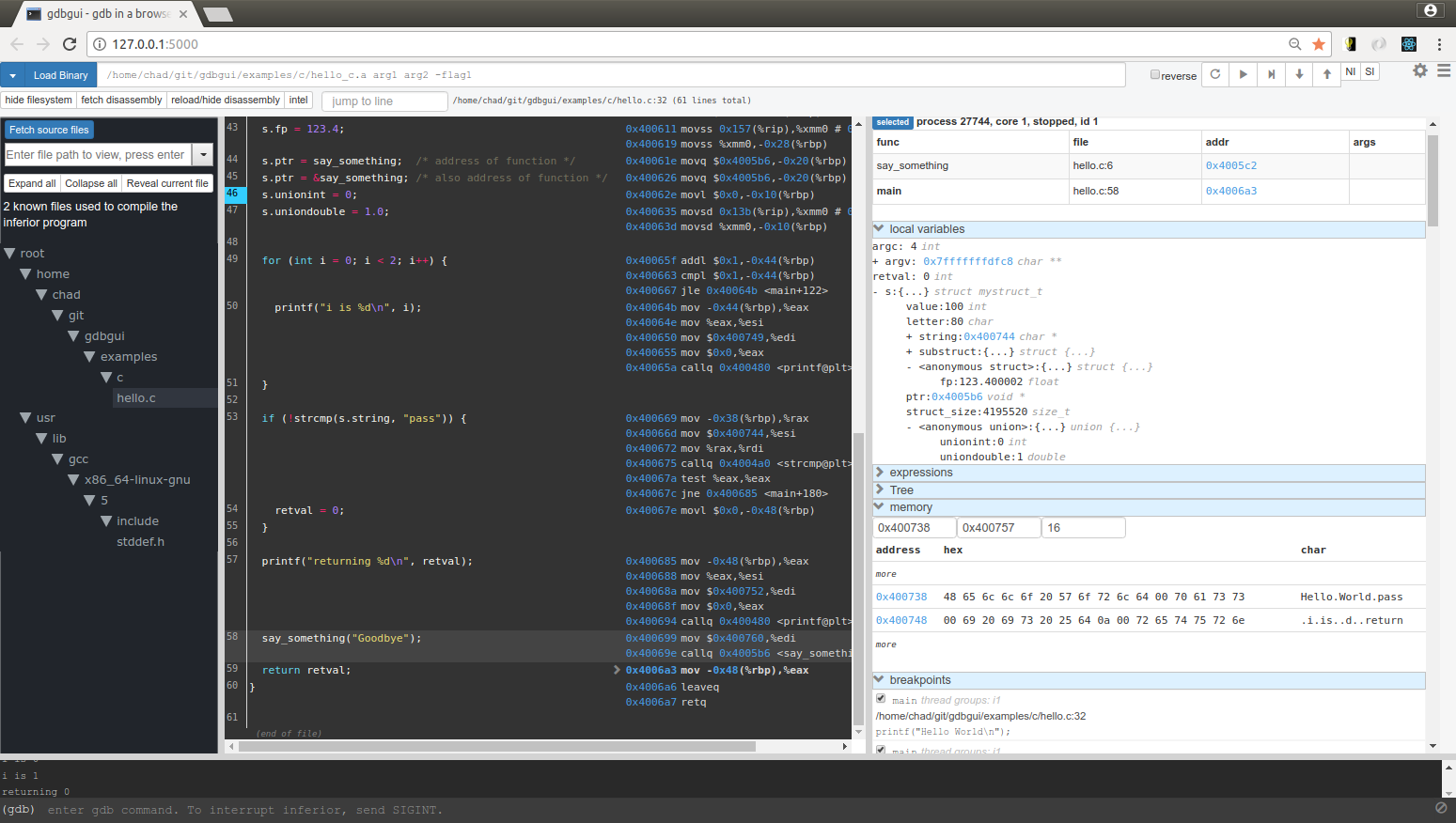



A modern, browser-based frontend to gdb (gnu debugger). Add breakpoints, view stack traces, and more in C, C++, Go, and Rust! Simply run gdbgui from the terminal and a new tab will open in your browser. Screenshots are below, or check out the YouTube channel for demos and tutorials..
If you are using gdbgui in a commercial setting, consider donating to the project.
Features
Debug a different program in each tab (new gdb instance is spawned for each tab)
Set/remove breakpoints
View stack, threads
Switch frame on stack, switch between threads
Intuitively explore local variables when paused
Hover over variables in source code to view contents
Evaluate arbitrary expressions and plot their values over time
Explore an interactive tree view of your data structures
Jump back into the program’s state to continue debug unexpected faults (i.e. SEGFAULT)
Inspect memory in hex/character form
View all registers
Dropdown of files used to compile binary, with autocomplete functionality
Source code explorer with ability to jump to line
Show assembly next to source code, highlighting current instruction. Can also step through instructions.
Assembly is displayed if source code cannot be found
Notifications when new gdbgui updates are available
Why gdbgui?
Actively developed to be compatible with current gdb releases
Does only one thing: debugs programs. No integrated build system, no project settings, nothing to make things more complicated than they need to be.
Design influenced by the amazing Chrome debugger
Full gdb command line utility built-in
The only gdb frontend built with Python and JavaScript
Open source and free
Useful to both beginners and experienced developers
Compatibility
Python versions: 2.7, 3.4, 3.5, 3.6, 3.6-dev, 3.7-dev, pypy
Operating systems: Ubuntu 14.04+, macOS, Windows (in cygwin)
Browsers: Chrome, Firefox
gdb: 7.7+
Languages: C, C++, golang, rust (any language supported by gdb itself)
Prerequisites
pip version 8 or higher. Python 2.7 or 3.4+. Python 3.x is recommended.
sudo apt-get install python-pip python -m pip install --upgrade pip
If you cannot upgrade pip due to a system-owned installation, you can run in a virtualenv, which safely sandboxes your python environment:
python -m pip install virtualenv virtualenv venv -p python3 source venv/bin/activate python -m pip install --upgrade pip
macOS users should follow these instructions to codesign gdb for the error please check gdb is codesigned - see taskgated(8)
You must also have gdb installed system-wide or have a gdb executable available.
Install
using pip (recommended)
pip install gdbgui --upgrade
Or, to install it system wide:
sudo pip install gdbgui --upgrade
macOS users should run this for system wide installations:
sudo pip install gdbgui --upgrade --user
Windows has been tested to work with cygwin with the python3, python3-pip, python3-devel, gdb, gcc-core, and gcc-g++ cygwin packages installed.
manually
git clone https://github.com/cs01/gdbgui cd gdbgui [sudo] pip install -r requirements.txt [--user] gdbgui/backend.py
Run
Running Locally
gdbgui
A new tab in your browser will open with gdbgui in it. If a browser tab did not open, navigate to the ip/port that gdbgui is being served on (i.e. http://localhost:5000).
For a list of gdbgui arguments, see the Arguments section below or type gdbgui --help.
Running Remotely
Because gdbgui is a server, it naturally allows you to debug programs running on other computers.
ssh into the computer with the program that needs to be debugged.
run gdbgui -r on the remote machine (this will serve publicly so beware of security here)
on your local machine, open your browser and access the remote machine’s ip and port
debug the remote computer in your local browser
Step-By-Step Instructions
After opening the webpage in a supported browser:
Type the path to the executable in the input at the top (next to “Load the Binary and Args”). The executable should already exist and have been compiled with the -g flag.
Click Load the Binary and Args. The program and symbols will load, but will not begin running. A breakpoint will be added to main automatically (this can be changed in settings).
The line of source code corresponding to main will display if the program was compiled with debug symbols (i.e. -g).
Click the Run button, which is on the top right and looks like a circular arrow.
Step through the program by clicking the Next, Step, Continue, etc. as desired. These are also on the top right.
Arguments
- Positional arguments:
command: (Optional) The quote-enclosed executable and arguments to run in gdb. This is a way to script the intial loading of the inferior program you wish to debug. For example gdbgui "./mybinary -myarg value -flag1 -flag2" (note the quotes around the executable and arguments!). Executables and arguments can also be input through the browser interface after launching (no quotes required there).
- Flags (all are optional):
- -h, --help
show this help message and exit
- -p PORT, --port PORT
The port on which gdbgui will be hosted. Defaults to 5000
- --host HOST
The host ip address on which gdbgui serve. Defaults to 127.0.0.1
- -r, --remote
Shortcut to sets host to 0.0.0.0 and suppress browser from opening. This allows remote access to gdbgui and is useful when running on a remote machine that you want to view/debug from your local browser, or let someone else debug your application remotely.
- -g GDB, --gdb GDB
Path to gdb or lldb executable. Defaults to gdb. lldb support is experimental.
- --lldb
Use lldb commands (experimental)
- -v, --version
Print version
- --hide_gdbgui_upgrades
Hide messages regarding newer version of gdbgui. Defaults to False.
- --debug
The debug flag of this Flask application. Pass this flag when debugging gdbgui itself to automatically reload the server when changes are detected
- -n, --no_browser
By default, the browser will open with gdb gui. Pass this flag so the browser does not open.
- -x GDB_CMD_FILE, --gdb_cmd_file GDB_CMD_FILE
Execute GDB commands from file.
Examples
Example code and makefiles for C, C++, go, and rust, that build and launch gdb.
See the examples folder.
Settings
gdbgui settings can be accessed by clicking the gear icon in the top right of the frontend. Most of these settings persist between sessions for a given url and port.
Keyboard Shortcuts
The following keyboard shortcuts are available when the focus is not in an input field. They have the same effect as when the button is pressed.
Run: r
Continue: c
Next: n or right arrow
Step: s or down arrow
Up: u or up arrow
Next Instruction: m
Step Instruction: ,
Debugging Faults
If your program exits unexpectedly from something like a SEGFAULT, gdbgui displays a button in the console to re-enter the state the program was in when it exited. This allows you to inspect the stack, the line on which the program exited, memory, variables, registers, etc.

License
GNU GPLv3
pyPI and this github page are the only official sources of gdbgui.
How Does it Work?
The pygdbmi library manages gdb as a subprocess, and returns structured data to the frontend.
The Flask-SocketIO server (Flask+websockets) serves the webpage and provides realtime interactivity. http/websocket endpoints are available for the browser. Each websocket connection (browser tab) runs a pygdbmi-managed instance of gdb. A separate coroutine/thread continuously parses and forwards gdb’s output to the browser.
The browser manages its ui with mostly vanilla JavaScript and some libraries.
There is no build system necessary to run or develop this app.
The main components of gdbgui are
backend.py: The backend consists of a single Python file, which makes use of pygdbmi to interact with a gdb subprocess, and Flask to set up url routing, websockets, and http responses.
gdbgui.pug: HTML file that defines the frontend
gdbgui.js: The majority of the application is contained in this file. It dynamically updates the page, and maintains gdb state. It sends AJAX requests and uses websockets to interact with gdb through the server, then gets the response and updates the DOM as necessary.
gdbgui.css: css stylesheet
Screenshots
Enter the binary and args just as you’d call them on the command line. Binary is restored when gdbgui is opened at a later time.

Intuitive control of your program. From left to right: Run, Continue, Next, Step, Return, Next Instruction, Step Instruction, send interrupt signal (SIGINT) to inferior process.

Stack/Threads
View all threads, the full stack on the active thread, the current frame on inactive threads. Switch between frames on the stack, or threads by pointing and clicking.
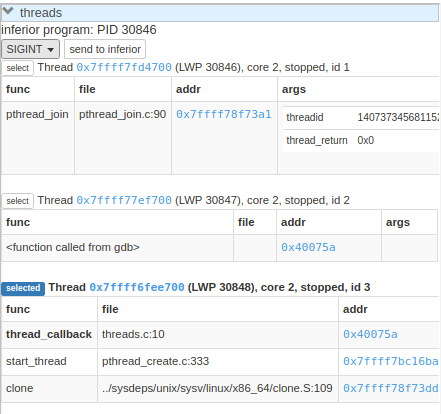
Source Code
View source, assembly, add breakpoints. All symbols used to compile the target are listed in a dropdown above the source code viewer, and have autocompletion capabilities.
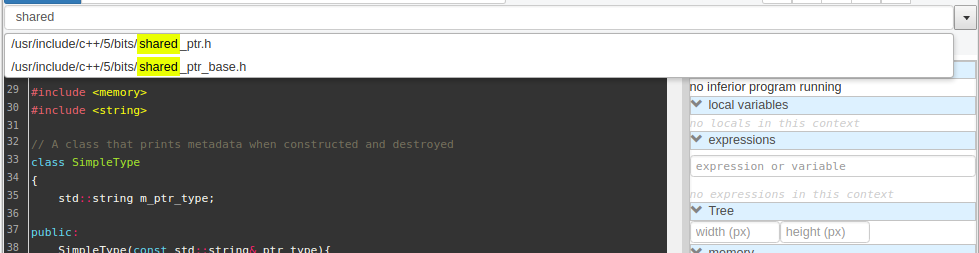
With assembly. Note the bold line is the current instruction that gdb is stopped on.

Variables and Expressions
All local variables are automatically displayed, and are clickable to explore their fields.
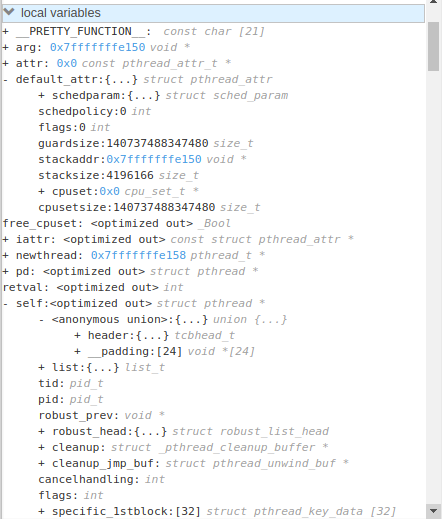
Hover over a variable and explore it, just like in the Chrome debugger.
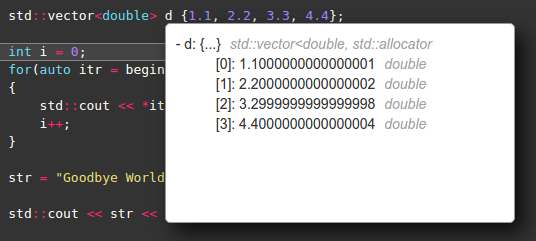
Arbitrary expressions can be evaluated as well.
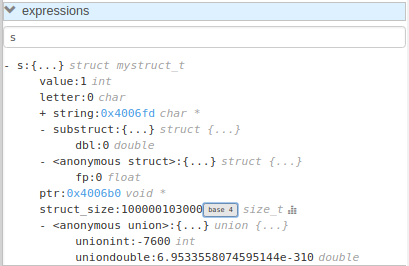
Expressions record their previous values, and can be displayed in an x/y plot.
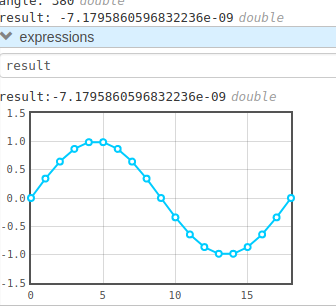
Expressions can be interactively explored in a tree view.
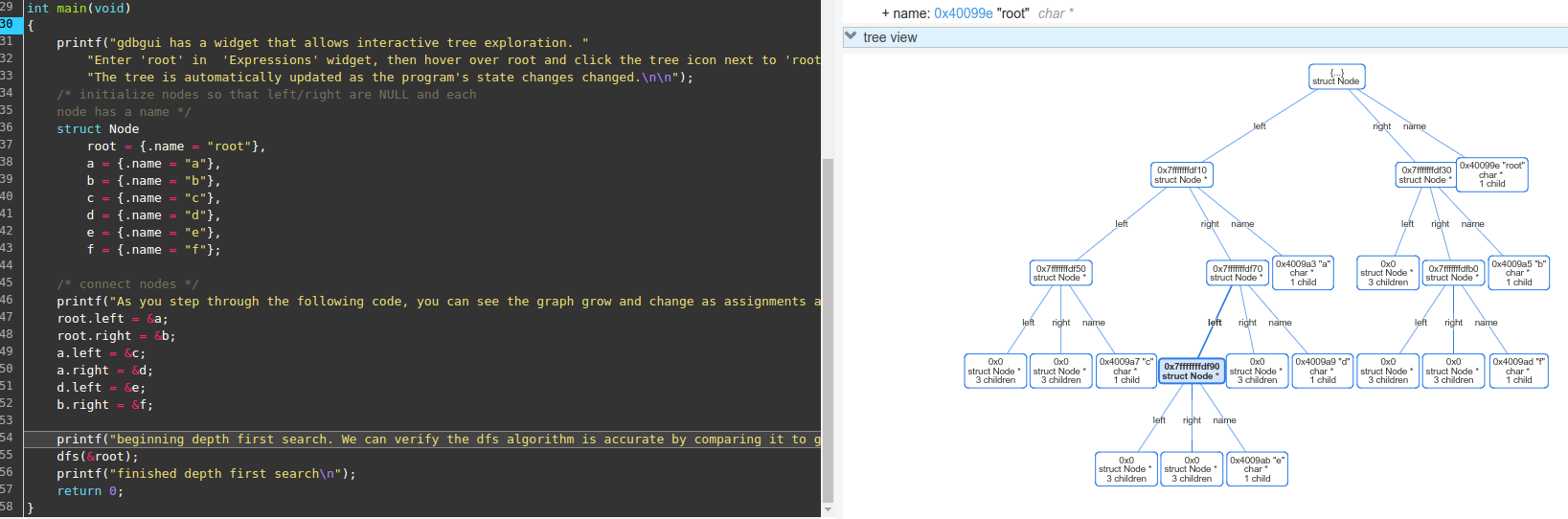
Memory Viewer
All hex addresses are automatically converted to clickable links to explore memory. Length of memory is configurable. In this case 16 bytes are displayed per row.
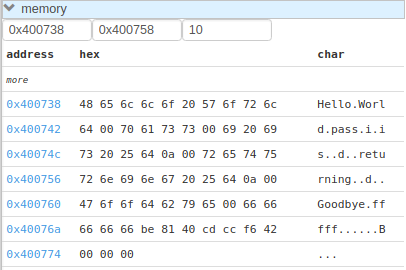
Registers
View all registers. If a register was updated it is highlighted in yellow.
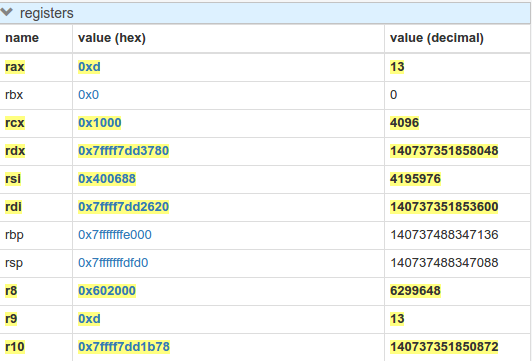
gdb console
Read gdb output, and write to the gdb subprocess as desired. Don’t let any gdb commandline skills you’ve developed go to waste.
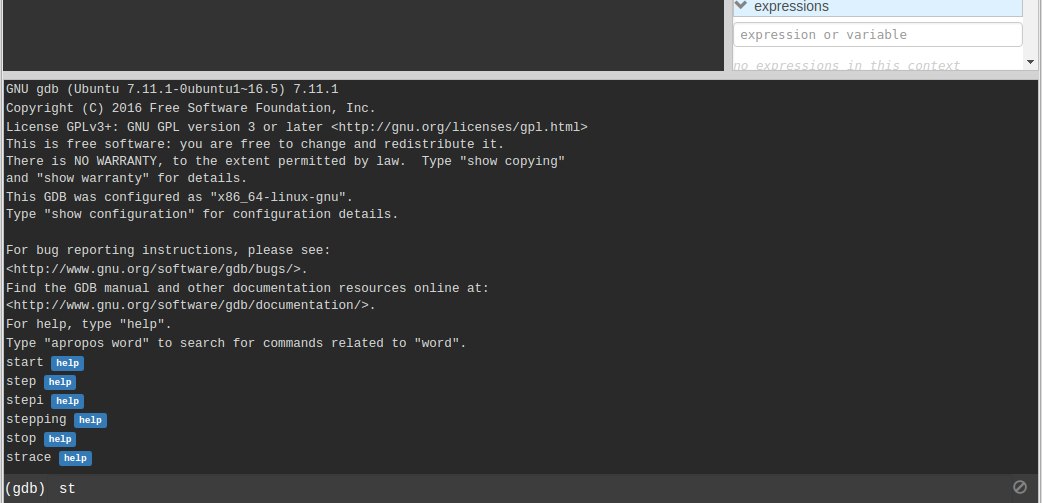
gdbgui at launch:
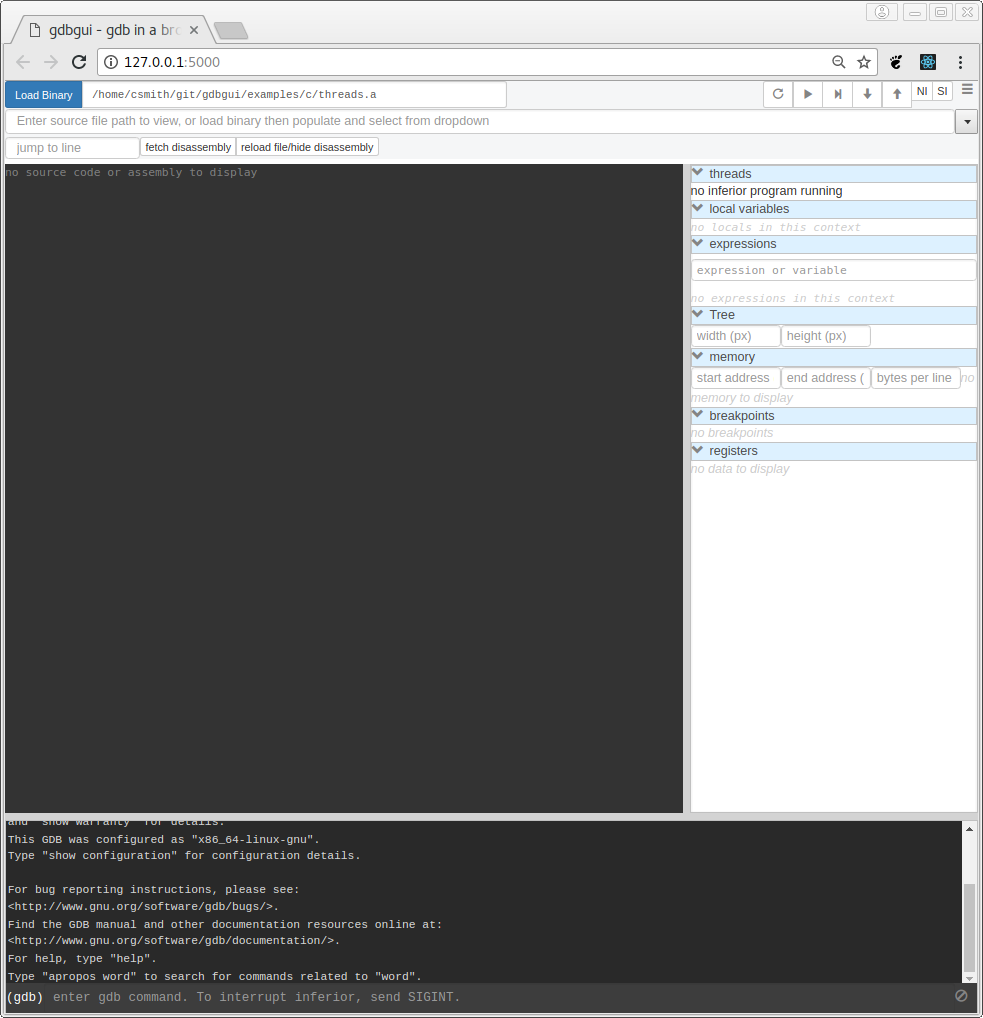
Contributing
See CONTRIBUTING
Contact
Project details
Release history Release notifications | RSS feed
Download files
Download the file for your platform. If you're not sure which to choose, learn more about installing packages.
Source Distribution
File details
Details for the file gdbgui-0.7.9.2.tar.gz.
File metadata
- Download URL: gdbgui-0.7.9.2.tar.gz
- Upload date:
- Size: 534.0 kB
- Tags: Source
- Uploaded using Trusted Publishing? No
File hashes
| Algorithm | Hash digest | |
|---|---|---|
| SHA256 | b8a415e9088962449bb4c701ebb5b5131fc3807336d558c931efa5f26af1e8ca |
|
| MD5 | eae3c6ce1532cb26a3c3adf1de68586b |
|
| BLAKE2b-256 | fabae0d9723590d51e0bd6c90c2ccfe3b5f2c409ade9bf45a1e8676de230ccae |











