Command-line tool for Home Assistant.
Project description
Home Assistant Command-line Interface (hass-cli)
The Home Assistant Command-line interface (hass-cli) allows one to work with a local or a remote Home Assistant Core or Home Assistant (former Hass.io) instance directly from the command-line.
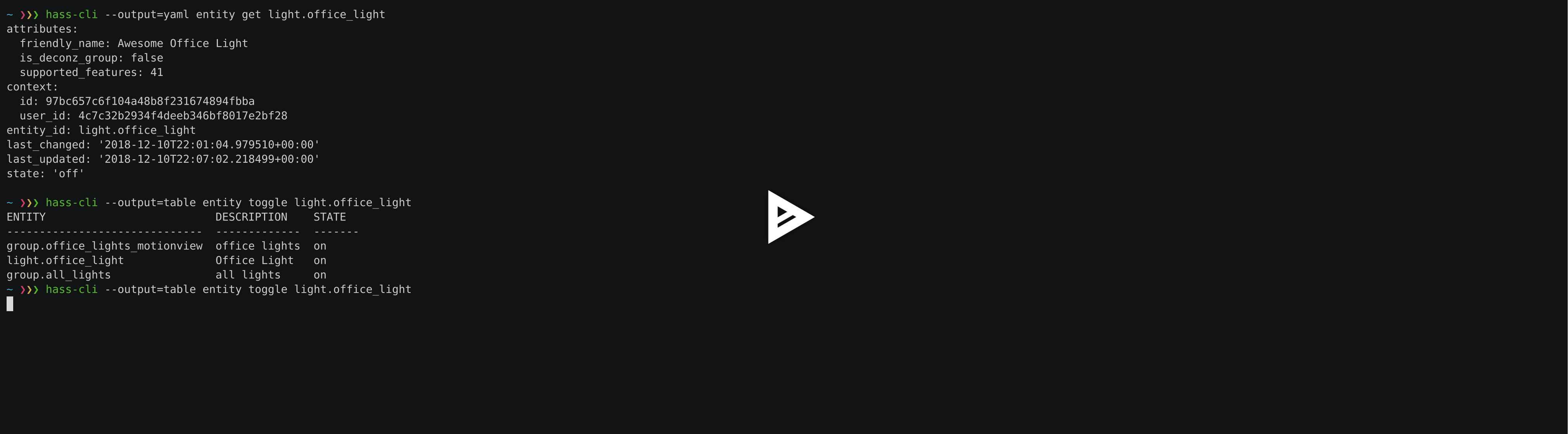
Installation
To use latest release:
$ pip install homeassistant-cliTo use latest pre-release from dev branch:
$ pip install git+https://github.com/home-assistant/home-assistant-cli@devThe developers of hass-cli usually provide up-to-date packages for recent Fedora and EPEL releases. Use dnf for the installation:
$ sudo dnf -y install home-assistant-cliThe community is providing support for macOS through homebew.
$ brew install homeassistant-cliKeep in mind that the available releases in the distribution could be out-dated.
home-assistant-cli is also available for NixOS.
To use the tool on NixOS. Keep in mind that the latest release could only be available in the unstable channel.
$ nix-env -iA nixos.home-assistant-cliDocker
If you do not have a Python setup you can try use hass-cli via a container using Docker.
$ docker run homeassistant/home-assistant-cliTo make auto-completion and access environment work like other scripts you’ll need to create a script file to execute.
$ curl https://raw.githubusercontent.com/home-assistant/home-assistant-cli/master/docker-hass-cli > hass-cli
$ chmod +x hass-cliNow put the hass-cli script into your path and you can use it like if you had installed it via command line as long as you don’t need file system access (like for hass-cli template).
Setup
To get started you’ll need to have or generate a long lasting token format on your Home Assistant profile page (i.e. https://localhost:8123/profile).
Then you can use --server and --token parameter on each call or as is recommended setup HASS_SERVER and HASS_TOKEN environment variables.
$ export HASS_SERVER=https://homeassistant.local:8123
$ export HASS_TOKEN=<secret>Once that is enabled and you are using either zsh or bash run the following to enable autocompletion for hass-cli commands.
$ source <(hass-cli completion zsh)Usage
Note: Below is listed some of the features, make sure to use --help and autocompletion to learn more of the features as they become available.
Most commands returns a table version of what the Home Assistant API returns. For example to get basic info about your Home Assistant server you use info:
$ hass-cli info
BASE_URL LOCATION REQUIRES_API_PASWORD VERSION
https://home-assistant.local:8123 Fort of Solitude False 0.86.2If you prefer yaml you can use --output=yaml:
$ hass-cli --output yaml info
base_url: https://home-assistant.local:8123
location_name: Wayne Manor
requires_api_password: false
version: 0.86.2To get list of states you use state list:
$ hass-cli state list
ENTITY DESCRIPTION STATE
zone.school School zoning
zone.home Andersens zoning
sun.sun Sun below_horizon
camera.babymonitor babymonitor idle
timer.timer_office_lights idle
timer.timer_small_bathroom idle
[...]You can use --no-headers to suppress the header.
--table-format let you select which table format you want. Default is simple but you can use any of the formats supported by https://pypi-hypernode.com/project/tabulate/: plain, simple, github, grid, fancy_grid, pipe, orgtbl, rst, mediawiki, html, latex, latex_raw, latex_booktabs or tsv
Finally, you can also via --columns control which data you want shown. Each column has a name and a jsonpath. The default setup for entities are:
--columns=ENTITY=entity_id,DESCRIPTION=attributes.friendly_name,STATE=state,CHANGED=last_changed
If you for example just wanted the name and all attributes you could do:
$ hass-cli --columns=ENTITY="entity_id,ATTRIBUTES=attributes[*]" state list zone
ENTITY ATTRIBUTES
zone.school {'friendly_name': 'School', 'hidden': True, 'icon': 'mdi:school', 'latitude': 7.011023, 'longitude': 16.858151, 'radius': 50.0}
zone.unnamed_zone {'friendly_name': 'Unnamed zone', 'hidden': True, 'icon': 'mdi:home', 'latitude': 37.006476, 'longitude': 2.861699, 'radius': 50.0}
zone.home {'friendly_name': 'Andersens', 'hidden': True, 'icon': 'mdi:home', 'latitude': 27.006476, 'longitude': 7.861699, 'radius': 100}You can get more details about a state by using yaml or json output format. In this example we use the shorthand of output: -o:
$ hass-cli -o yaml state get light.guestroom_light ◼
attributes:
friendly_name: Guestroom Light
supported_features: 61
context:
id: 84d52fe306ec4895948b546b492702a4
user_id: null
entity_id: light.guestroom_light
last_changed: '2018-12-10T18:33:51.883238+00:00'
last_updated: '2018-12-10T18:33:51.883238+00:00'
state: 'off'You can edit state via an editor:
$ hass-cli state edit light.guestroom_lightThis will open the current state in your favorite editor and any changes you save will be used for an update.
You can also explicitly create/edit via the --json flag:
$ hass-cli state edit sensor.test --json='{ "state":"off"}'List possible services with or without a regular expression filter:
$ hass-cli service list 'home.*toggle'
DOMAIN SERVICE DESCRIPTION
homeassistant toggle Generic service to toggle devices on/off...For more details the YAML format is useful:
$ hass-cli -o yaml service list homeassistant.toggle
homeassistant:
services:
toggle:
description: Generic service to toggle devices on/off under any domain. Same
usage as the light.turn_on, switch.turn_on, etc. services.
fields:
entity_id:
description: The entity_id of the device to toggle on/off.
example: light.living_roomYou can get history about one or more entities, here getting state changes for the last 50 minutes:
$ hass-cli state history --since 50m light.kitchen_light_1 binary_sensor.presence_kitchen
ENTITY DESCRIPTION STATE CHANGED
binary_sensor.presence_kitchen Kitchen Motion off 2019-01-27T23:19:55.322474+00:00
binary_sensor.presence_kitchen Kitchen Motion on 2019-01-27T23:21:44.015071+00:00
binary_sensor.presence_kitchen Kitchen Motion off 2019-01-27T23:22:02.330566+00:00
light.kitchen_light_1 Kitchen Light 1 on 2019-01-27T23:19:55.322474+00:00
light.kitchen_light_1 Kitchen Light 1 off 2019-01-27T23:36:45.254266+00:00The data is sorted by default as Home Assistant returns it, thus for history it is useful to sort by a property:
$ hass-cli --sort-by last_changed state history --since 50m light.kitchen_light_1 binary_sensor.presence_kitchen
ENTITY DESCRIPTION STATE CHANGED
binary_sensor.presence_kitchen Kitchen Motion off 2019-01-27T23:18:00.717611+00:00
light.kitchen_light_1 Kitchen Light 1 on 2019-01-27T23:18:00.717611+00:00
binary_sensor.presence_kitchen Kitchen Motion on 2019-01-27T23:18:12.135015+00:00
binary_sensor.presence_kitchen Kitchen Motion off 2019-01-27T23:18:30.417064+00:00
light.kitchen_light_1 Kitchen Light 1 off 2019-01-27T23:36:45.254266+00:00Note: the –sort-by argument is referring to the attribute in the underlying json/yaml NOT the column name. The advantage for this is that it can be used for sorting on any property even if not included in the default output.
Areas and Device Registry
Since v0.87 of Home Assistant there is a notion of Areas in the Device registry. hass-cli lets you list devices and areas and assign areas to devices.
Listing devices and areas works similar to list Entities.
$ hass-cli device list
ID NAME MODEL MANUFACTURER AREA
a3852c3c3ebd47d3acac195478ca6f8b Basement stairs motion SML001 Philips c6c962b892064a218e968fcaee7950c8
880a944e74db4bb48ea3db6dd24af357 Basement Light 2 TRADFRI bulb GU10 WS 400lm IKEA of Sweden c6c962b892064a218e968fcaee7950c8
657c3cc908594479aab819ff80d0c710 Office Hue white lamp Philips None
[...]
$ hass-cli area list
ID NAME
295afc88012341ecb897cd12d3fbc6b4 Bathroom
9e08d89203804d5db995c3d0d5dbd91b Winter Garden
8816ee92b7b84f54bbb30a68b877e739 Office
[...]You can create and delete areas:
$ hass-cli area delete "Old Shed"
- id: 1
type: result
success: true
result: success
$ hass-cli area create "New Shed"
- id: 1
type: result
success: true
result:
area_id: cdd09a80f03a4cc59d2943053c0414c0
name: New ShedYou can assign area to a specific device. Here the Kitchen area gets assigned to device named “Cupboard Light”.
$ hass-cli device assign Kitchen "Cupboard Light"Besides assigning individual devices you can assign in bulk:
$ hass-cli device assign Kitchen --match "Kitchen Light"The above line will assign Kitchen area to all devices with substring “Kitchen Light”.
You can also combine individual and matched devices in one line:
$ hass-cli device assign Kitchen --match "Kitchen Light" eab9930f8652408882cc8cb604651c60 CupboardAbove will assign area named “Kitchen” to all devices having substring “Kitchen Light” and to specific area with id “eab9930…” or named “Cupboard”.
Events
You can subscribe and watch all or a specific event type using event watch.
$ hass-cli event watchThis will watch for all event types, you can limit to a specific event type by specifying it as an argument:
$ hass-cli event watch deconz_eventHome Assistant (former Hass.io)
If you are using Home Assistant (former Hass.io) there are commands available for you to interact with Home Assistant services/systems. This includes the underlying services like the supervisor.
Check the Supervisor release you are running:
$ hass-cli ha supervisor info
result: ok
data:
version: '217'
version_latest: '217'
channel: stable
[...]Check the Core release you are using at the moment:
$ hass-cli ha core info
result: ok
data:
version: 0.108.2
version_latest: 0.108.3
[...]Update Core to the latest available release:
$ hass-cli ha core updateOther
You can call services:
$ hass-cli service call deconz.device_refreshWith arguments:
$ hass-cli service call homeassistant.toggle --arguments entity_id=light.office_lightOpen a map for your Home Assistant location:
$ hass-cli mapRender templates server side:
$ hass-cli template motionlight.yaml.j2 motiondata.yamlRender templates client (local) side:
$ hass-cli template --local lovelace-template.yamlAuto-completion
As described above you can use source <(hass-cli completion zsh) to quickly and easy enable auto completion. If you do it from your .bashrc or .zshrc it’s recommend to use the form below as that does not trigger a run of hass-cli itself.
For zsh:
eval "$(_HASS_CLI_COMPLETE=source_zsh hass-cli)"For bash:
eval "$(_HASS_CLI_COMPLETE=source hass-cli)"Once enabled there is autocompletion for commands and for certain attributes like entities:
$ hass-cli state get light.<TAB> ⏎ ✱ ◼
light.kitchen_light_5 light.office_light light.basement_light_4 light.basement_light_9 light.dinner_table_light_4 light.winter_garden_light_2 light.kitchen_light_2
light.kitchen_table_light_1 light.hallroom_light_2 light.basement_light_5 light.basement_light_10 light.dinner_table_wall_light light.winter_garden_light_4 light.kitchen_table_light_2
light.kitchen_light_1 light.hallroom_light_1 light.basement_light_6 light.small_bathroom_light light.dinner_table_light_5 light.winter_garden_light_3 light.kitchen_light_4
[...]Note: For this to work you’ll need to have setup the following environment variables if your Home Assistant installation is secured and not running on localhost:8123:
export HASS_SERVER=http://homeassistant.local:8123
export HASS_TOKEN=eyJ0eXAiO-----------------------ed8mj0NP8Help
$ hass-cli
Usage: hass-cli [OPTIONS] COMMAND [ARGS]...
Command line interface for Home Assistant.
Options:
-l, --loglevel LVL Either CRITICAL, ERROR, WARNING, INFO or
DEBUG
--version Show the version and exit.
-s, --server TEXT The server URL or `auto` for automatic
detection. Can also be set with the
environment variable HASS_SERVER. [default:
auto]
--token TEXT The Bearer token for Home Assistant
instance. Can also be set with the
environment variable HASS_TOKEN.
--password TEXT The API password for Home Assistant
instance. Can also be set with the
environment variable HASS_PASSWORD.
--timeout INTEGER Timeout for network operations. [default:
5]
-o, --output [json|yaml|table|ndjson|auto]
Output format. [default: auto]
-v, --verbose Enables verbose mode.
-x Print backtraces when exception occurs.
--cert TEXT Path to client certificate file (.pem) to
use when connecting.
--insecure Ignore SSL Certificates. Allow to connect to
servers with self-signed certificates. Be
careful!
--debug Enables debug mode.
--columns TEXT Custom columns key=value list. Example:
ENTITY=entity_id,
NAME=attributes.friendly_name
--no-headers When printing tables don't use headers
(default: print headers)
--table-format TEXT Which table format to use.
--sort-by TEXT Sort table by the jsonpath expression.
Example: last_changed
--version Show the version and exit.
--help Show this message and exit.
Commands:
area Get info and operate on areas from Home Assistant...
completion Output shell completion code for the specified shell (bash or...
config Get configuration from a Home Assistant instance.
device Get info and operate on devices from Home Assistant...
discover Discovery for the local network.
entity Get info on entities from Home Assistant.
event Interact with events.
ha Home Assistant (former Hass.io) commands.
info Get basic info from Home Assistant.
map Show the location of the config or an entity on a map.
raw Call the raw API (advanced).
service Call and work with services.
state Get info on entity state from Home Assistant.
system System details and operations for Home Assistant.
template Render templates on server or locally.Clone the git repository and
$ pip3 install --editable .Development
Developing is (re)using as much as possible from [Home Assistant development setup](https://developers.home-assistant.io/docs/en/development_environment.html).
Recommended way to develop is to use virtual environment to ensure isolation from rest of your system using the following steps:
Clone the git repository and do the following:
$ python3 -m venv .
$ source bin/activate
$ script/setupafter this you should be able to edit the source code and running hass-cli directly:
$ hass-cliProject details
Release history Release notifications | RSS feed
Download files
Download the file for your platform. If you're not sure which to choose, learn more about installing packages.
Source Distribution
Built Distribution
File details
Details for the file homeassistant-cli-0.9.3.tar.gz.
File metadata
- Download URL: homeassistant-cli-0.9.3.tar.gz
- Upload date:
- Size: 73.0 kB
- Tags: Source
- Uploaded using Trusted Publishing? No
- Uploaded via: twine/3.2.0 pkginfo/1.5.0.1 requests/2.24.0 setuptools/49.1.3 requests-toolbelt/0.9.1 tqdm/4.59.0 CPython/3.9.2
File hashes
| Algorithm | Hash digest | |
|---|---|---|
| SHA256 | daf9c2a256cd2e63fc173c7c96b3462211f045a66639778302eb4f9d125b06a2 |
|
| MD5 | c9087839beda8c21f29c1a0f9b7b95d5 |
|
| BLAKE2b-256 | f0f5a90000b810751a6094761ed5fed3a6cb746c3c8be3bd1c5ed525e77be69a |
File details
Details for the file homeassistant_cli-0.9.3-py3-none-any.whl.
File metadata
- Download URL: homeassistant_cli-0.9.3-py3-none-any.whl
- Upload date:
- Size: 50.9 kB
- Tags: Python 3
- Uploaded using Trusted Publishing? No
- Uploaded via: twine/3.2.0 pkginfo/1.5.0.1 requests/2.24.0 setuptools/49.1.3 requests-toolbelt/0.9.1 tqdm/4.59.0 CPython/3.9.2
File hashes
| Algorithm | Hash digest | |
|---|---|---|
| SHA256 | bdb092036c1957318284a899c17e3a969c3242601469212af81f7a335403aff2 |
|
| MD5 | b630953c88b06091cd56a41ff46feace |
|
| BLAKE2b-256 | 6339535508f60cb87173b5164655646f235d127ad791de60039fa983883814d2 |















