OpenWISP Network Topology
Project description







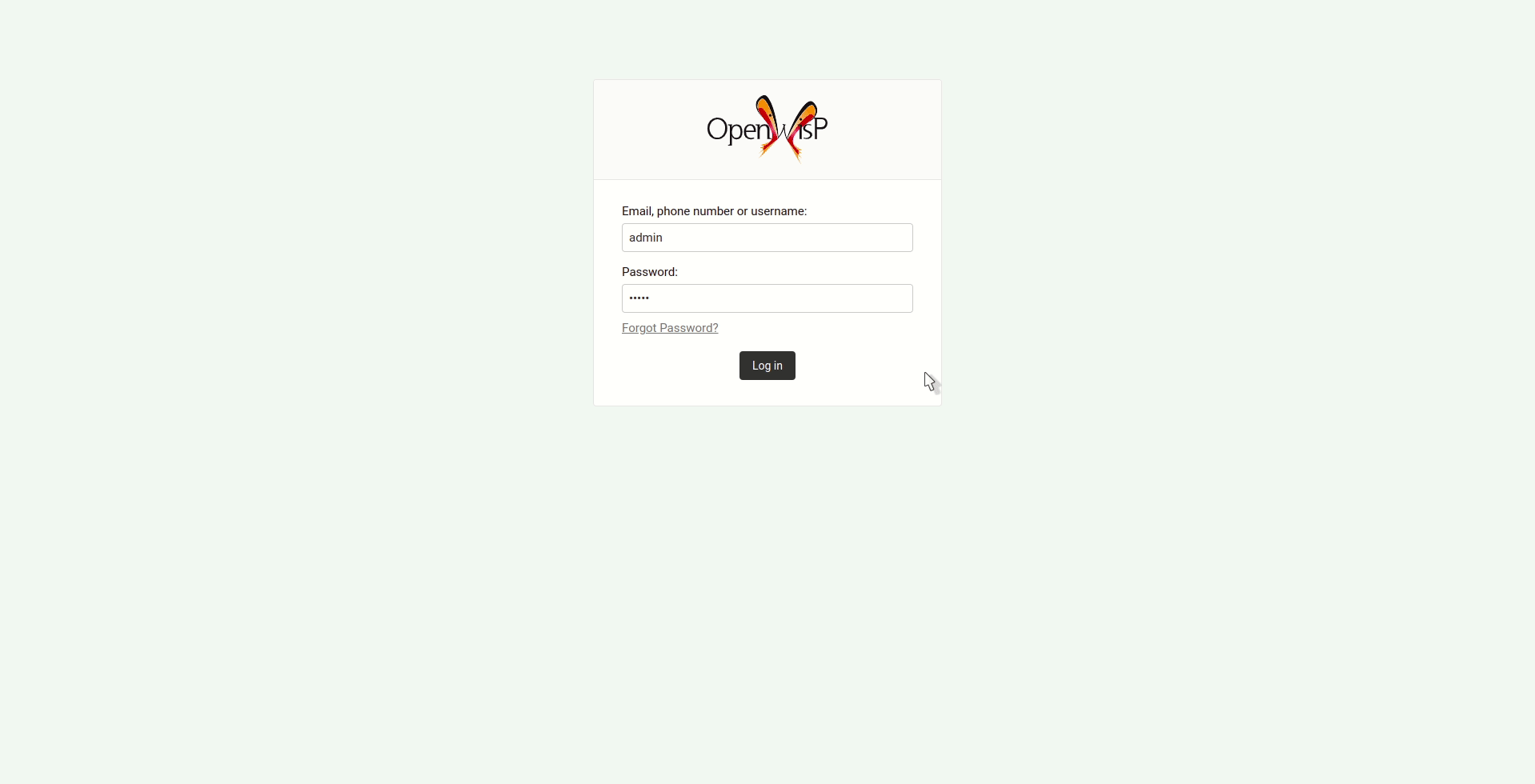
OpenWISP Network Topology is a network topology collector and visualizer web application and API, it allows to collect network topology data from different networking software (dynamic mesh routing protocols, OpenVPN), store it, visualize it, edit its details, it also provides hooks (a.k.a Django signals) to execute code when the status of a link changes.
When used in conjunction with OpenWISP Controller and OpenWISP Monitoring, it makes the monitoring system faster in detecting change to the network.
OpenWISP is not only an application designed for end users, but can also be used as a framework on which custom network automation solutions can be built on top of its building blocks.
Other popular building blocks that are part of the OpenWISP ecosystem are:
openwisp-controller: network and WiFi controller: provisioning, configuration management, x509 PKI management and more; works on OpenWRT, but designed to work also on other systems.
openwisp-monitoring: provides device status monitoring, collection of metrics, charts, alerts, possibility to define custom checks
openwisp-firmware-upgrader: automated firmware upgrades (single device or mass network upgrades)
openwisp-radius: based on FreeRADIUS, allows to implement network access authentication systems like 802.1x WPA2 Enterprise, captive portal authentication, Hotspot 2.0 (802.11u)
openwisp-ipam: it allows to manage the IP address space of networks
For a more complete overview of the OpenWISP modules and architecture, see the OpenWISP Architecture Overview.

Want to help OpenWISP? Find out how to help us grow here.
Available features
- network topology collector supporting different formats:
NetJSON NetworkGraph
OLSR (jsoninfo/txtinfo)
batman-adv (jsondoc/txtinfo)
BMX6 (q6m)
CNML 1.0
OpenVPN
additional formats can be added by writing custom netdiff parsers
network topology visualizer based on netjsongraph.js
admin interface that allows to easily manage, audit, visualize and debug topologies and their relative data (nodes, links)
RECEIVE network topology data from multiple nodes
topology history: allows saving daily snapshots of each topology that can be viewed in the frontend
faster monitoring: integrates with OpenWISP Controller and OpenWISP Monitoring for faster detection of critical events in the network
Installation instructions
Deploy it in production
An automated installer is provided by the OpenWISP project: ansible-openwisp2.
Ensure to follow the instructions explained in the following section: Enabling the network topology module.
Install stable version from pypi
Install from pypi:
pip install openwisp-network-topologyInstall development version
Install tarball:
pip install https://github.com/openwisp/openwisp-network-topology/tarball/masterAlternatively you can install via pip using git:
pip install -e git+git://github.com/openwisp/openwisp-network-topology#egg=openwisp-network-topologyIf you want to contribute, install your cloned fork:
git clone git@github.com:<your_fork>/openwisp-network-topology.git
cd openwisp-network-topology
python setup.py developInstalling for development
Install sqlite:
sudo apt-get install sqlite3 libsqlite3-devInstall your forked repo:
git clone git://github.com/<your_fork>/openwisp-network-topology
cd openwisp-network-topology/
python setup.py developInstall test requirements:
pip install -r requirements-test.txtCreate database:
cd tests/
./manage.py migrate
./manage.py createsuperuserYou can access the admin interface at http://127.0.0.1:8000/admin/.
Run tests with:
./runtests.pyRun qa tests:
./run-qa-checksSetup (integrate in an existing django project)
Add openwisp_network_topology and its dependencies to INSTALLED_APPS:
INSTALLED_APPS = [
# other apps
'openwisp_network_topology',
'openwisp_users.accounts',
'allauth',
'allauth.account',
'openwisp_users',
'rest_framework',
]Add the URLs to your main urls.py:
from django.contrib import admin
urlpatterns = [
# ... other urls in your project ...
path('', include('openwisp_network_topology.urls')),
path('admin/', admin.site.urls),
]Then run:
./manage.py migrateQuickstart Guide
This module works by periodically collecting the network topology graph data of the supported networking software or formats. The data has to be either fetched by the application or received in POST API requests, therefore after deploying the application, additional steps are required to make the data collection and visualization work, read on to find out how.
Creating a topology
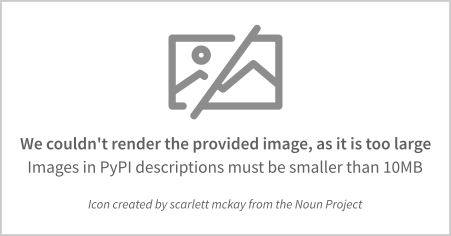
Create a topology object by going to Network Topology > Topologies > Add topology.
Give an appropriate label to the topology.
Select the topology format from the dropdown menu. The topology format determines which parser should be used to process topology data.
Select the Strategy for updating this topology.
If you are using FETCH strategy, then enter the URL for fetching topology data in the Url field.
If you are using RECEIVE strategy, you will get the URL for sending topology data. The RECEIVE strategy provides an additional field expiration time. This can be used to add delay in marking missing links as down.
Sending data for topology with RECEIVE strategy
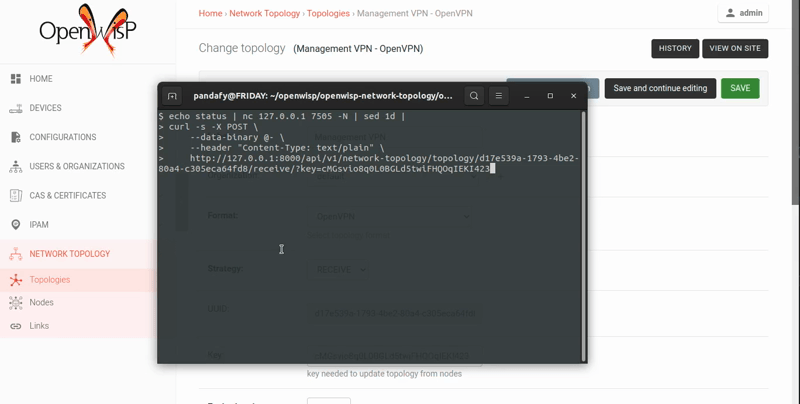
Copy the URL generated by OpenWISP for sending the topology data.
E.g., in our case the URL is http://127.0.0.1:8000/api/v1/network-topology/topology/d17e539a-1793-4be2-80a4-c305eca64fd8/receive/?key=cMGsvio8q0L0BGLd5twiFHQOqIEKI423.
Create a script (eg: /opt/send-topology.sh) which sends the topology data using POST, in the example script below we are sending the status log data of OpenVPN but the same code can be applied to other formats by replacing cat /var/log/openvpn/tun0.stats with the actual command which returns the network topology output:
#!/bin/bash
# Get OpenVPN topology data from OpenVPN management interface
cat /var/log/openvpn/tun0.stats |
# Upload the topology data to OpenWISP
curl -s -X POST \
--data-binary @- \
--header "Content-Type: text/plain" \
http://127.0.0.1:8000/api/v1/network-topology/topology/d17e539a-1793-4be2-80a4-c305eca64fd8/receive/?key=cMGsvio8q0L0BGLd5twiFHQOqIEKI423Add the /opt/send-topology.sh script created in the previous step to the crontab, here’s an example which sends the topology data every 5 minutes:
# flag script as executable
chmod +x /opt/send-topology.sh
# open crontab
crontab -e
## Add the following line and save
echo */5 * * * * /opt/send-topology.shOnce the steps above are completed, you should see nodes and links being created automatically, you can see the network topology graph from the admin page of the topology change page (you have to click on the View topology graph button in the upper right part of the page) or, alternatively, a non-admin visualizer page is also available at the URL /topology/topology/<TOPOLOGY-UUID>/.
Management Commands
update_topology
After topology URLs (URLs exposing the files that the topology of the network) have been added in the admin, the update_topology management command can be used to collect data and start playing with the network graph:
./manage.py update_topology
The management command accepts a --label argument that will be used to search in topology labels, eg:
./manage.py update_topology --label mytopology
save_snapshot
The save_snapshot management command can be used to save the topology graph data which could be used to view the network topology graph sometime in future:
./manage.py save_snapshot
The management command accepts a --label argument that will be used to search in topology labels, eg:
./manage.py save_snapshot --label mytopology
upgrade_from_django_netjsongraph
If you are upgrading from django-netjsongraph to openwisp-network-topology, there is an easy migration script that will import your topologies, users & groups to openwisp-network-topology instance:
./manage.py upgrade_from_django_netjsongraph
The management command accepts an argument --backup, that you can pass to give the location of the backup files, by default it looks in the tests/ directory, eg:
./manage.py upgrade_from_django_netjsongraph --backup /home/user/django_netjsongraph/
The management command accepts another argument --organization, if you want to import data to a specific organization, you can give its UUID for the same, by default the data is added to the first found organization, eg:
./manage.py upgrade_from_django_netjsongraph --organization 900856da-c89a-412d-8fee-45a9c763ca0b
Note: you can follow the tutorial to migrate database from django-netjsongraph.
create_device_nodes
This management command can be used to create the initial DeviceNode relationships when the integration with OpenWISP Controller is enabled in a pre-existing system which already has some devices and topology objects in its database.
./manage.py create_device_nodesLogging
The update_topology management command will automatically try to log errors.
For a good default LOGGING configuration refer to the test settings.
Strategies
There are mainly two ways of collecting topology information:
FETCH strategy
RECEIVE strategy
Each Topology instance has a strategy field which can be set to the desired setting.
FETCH strategy
Topology data will be fetched from a URL.
When some links are not detected anymore they will be flagged as “down” straightaway.
RECEIVE strategy
Topology data is sent directly from one or more nodes of the network.
The collector waits to receive data in the payload of a POST HTTP request; when such a request is received, a key parameter it’s first checked against the Topology key.
If the request is authorized the collector proceeds to update the topology.
If the data is sent from one node only, it’s highly advised to set the expiration_time of the Topology instance to 0 (seconds), this way the system works just like in the FETCH strategy, with the only difference that the data is sent by one node instead of fetched by the collector.
If the data is sent from multiple nodes, you SHOULD set the expiration_time of the Topology instance to a value slightly higher than the interval used by nodes to send the topology, this way links will be flagged as “down” only if they haven’t been detected for a while. This mechanism allows to visualize the topology even if the network has been split in several parts, the disadvantage is that it will take a bit more time to detect links that go offline.
Integration with OpenWISP Controller and OpenWISP Monitoring
If you use OpenWISP Controller or OpenWISP Monitoring and you use OpenVPN for the management VPN, you can use the integration available in openwisp_network_topology.integrations.device.
This additional and optional module provides the following features:
whenever the stauts of an OpenVPN link changes:
the management IP address of the related device is updated straightaway
if OpenWISP Monitoring is enabled, the device checks are triggered (e.g.: ping)
This integration makes the whole system a lot faster in detecting important events in the network.
In order to use this module simply add openwisp_network_topology.integrations.device to INSTALLED_APPS:
INSTALLED_APPS = [
# other apps (eg: openwisp-controller, openwisp-monitoring)
'openwisp_network_topology',
'openwisp_network_topology.integrations.device',
'openwisp_users.accounts',
'allauth',
'allauth.account',
'openwisp_users',
'rest_framework',
]If you are enabling this integration on a pre-existing system, use the create_device_nodes management command to create the relationship between devices and nodes.
Settings
OPENWISP_NETWORK_TOPOLOGY_PARSERS
type: |
list |
default: |
[] |
Additional custom netdiff parsers.
OPENWISP_NETWORK_TOPOLOGY_SIGNALS
type: |
str |
default: |
None |
String representing python module to import on initialization.
Useful for loading django signals or to define custom behaviour.
OPENWISP_NETWORK_TOPOLOGY_TIMEOUT
type: |
int |
default: |
8 |
Timeout when fetching topology URLs.
OPENWISP_NETWORK_TOPOLOGY_LINK_EXPIRATION
type: |
int |
default: |
60 |
If a link is down for more days than this number, it will be deleted by the update_topology management command.
Setting this to False will disable this feature.
OPENWISP_NETWORK_TOPOLOGY_VISUALIZER_CSS
type: |
str |
default: |
netjsongraph/css/style.css |
Path of the visualizer css file. Allows customization of css according to user’s preferences.
OPENWISP_NETWORK_TOPOLOGY_NODE_EXPIRATION
type: |
int |
default: |
False |
If a node has not been modified since the days specified and if it has no links, it will be deleted by the update_topology management command. This depends on OPENWISP_NETWORK_TOPOLOGY_LINK_EXPIRATION being enabled. Replace False with an integer to enable the feature.
OPENWISP_NETWORK_TOPOLOGY_API_URLCONF
type: |
string |
default: |
None |
Use the urlconf option to change receive api url to point to another module, example, myapp.urls.
OPENWISP_NETWORK_TOPOLOGY_API_BASEURL
type: |
string |
default: |
None |
If you have a seperate instance of openwisp-network-topology on a different domain, you can use this option to change the base of the url, this will enable you to point all the API urls to your openwisp-network-topology API server’s domain, example value: https://mytopology.myapp.com.
OPENWISP_NETWORK_TOPOLOGY_API_AUTH_REQUIRED
type: |
boolean |
default: |
True |
When enabled, the API endpoints will only allow authenticated users who have the necessary permissions to access the objects which belong to the organizations the user manages.
Rest API
Live documentation
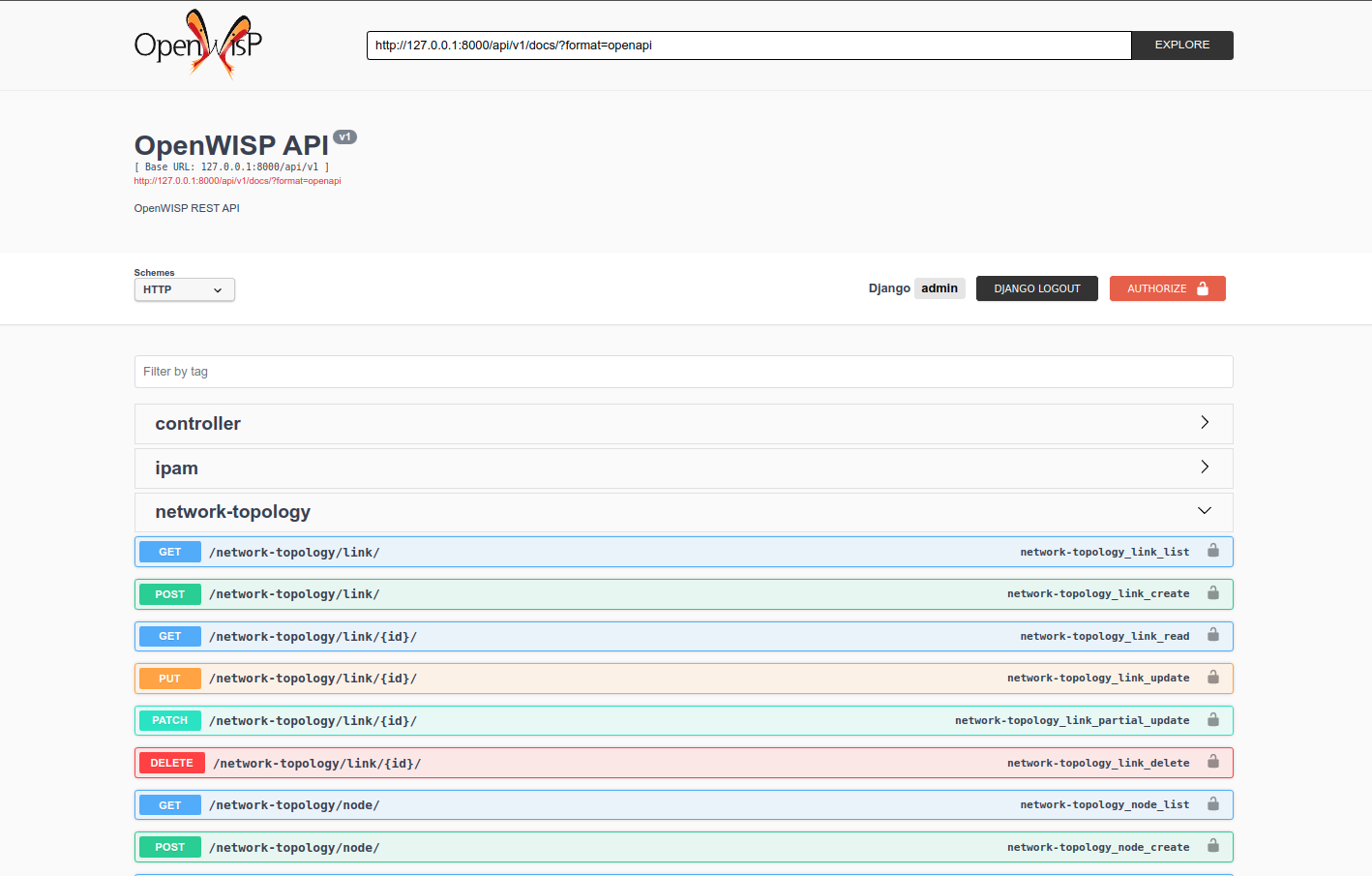
A general live API documentation (following the OpenAPI specification) at /api/v1/docs/.
Browsable web interface
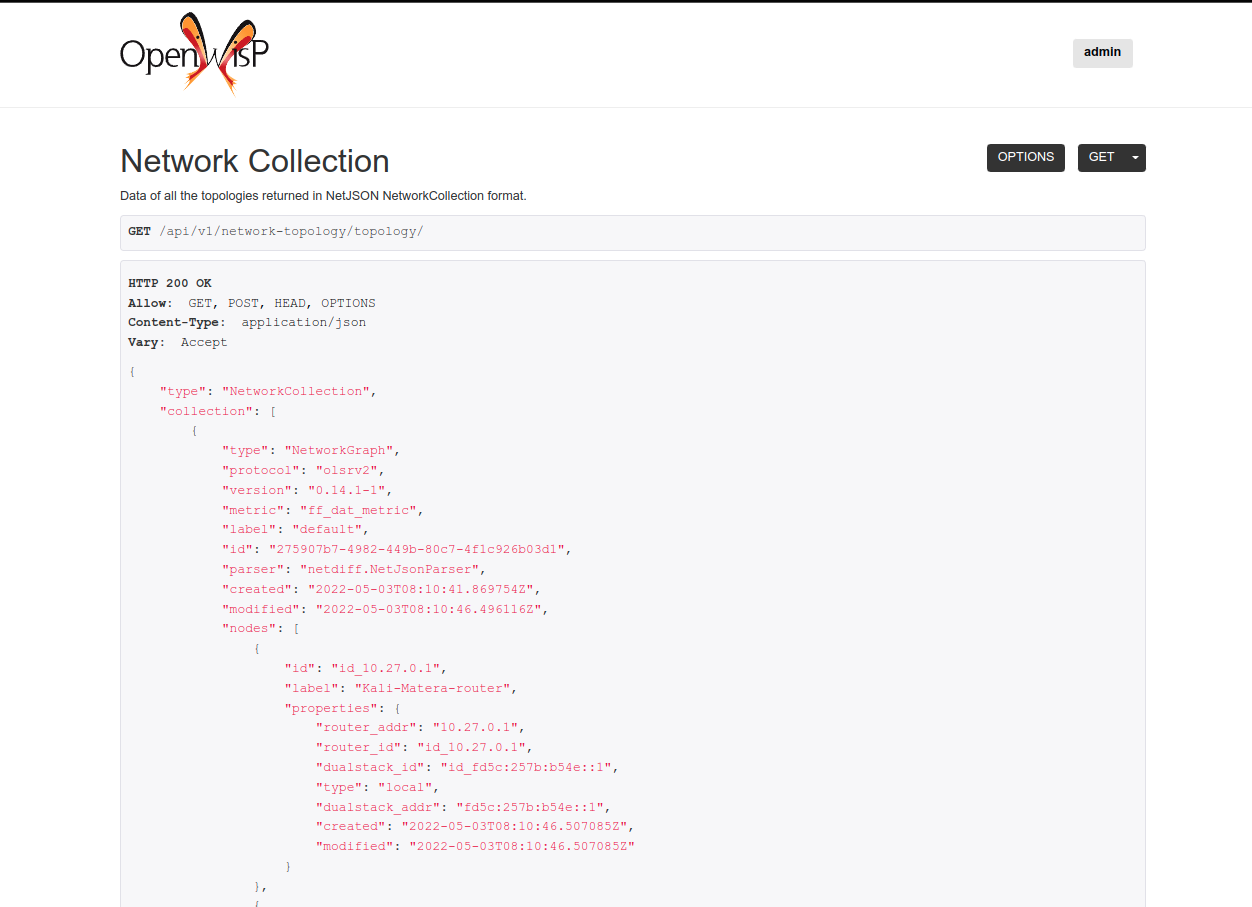
Additionally, opening any of the endpoints listed below directly in the browser will show the browsable API interface of Django-REST-Framework, which makes it even easier to find out the details of each endpoint.
List of endpoints
Since the detailed explanation is contained in the Live documentation and in the Browsable web page of each point, here we’ll provide just a list of the available endpoints, for further information please open the URL of the endpoint in your browser.
List topologies
GET /api/v1/network-topology/topology/Available filters:
strategy: Filter topologies based on their strategy (fetch or receive). E.g. ?strategy=<topology_strategy>.
parser: Filter topologies based on their parser. E.g. ?parser=<topology_parsers>.
organization: Filter topologies based on their organization. E.g. ?organization=<topology_organization_id>.
You can use multiple filters in one request, e.g.:
/api/v1/network-topology/topology/?organization=371791ec-e3fe-4c9a-8972-3e8b882416f6&strategy=fetchNote: By default, /api/v1/network-topology/topology/ does not include unpublished topologies. If you want to include unpublished topologies in the response, use ?include_unpublished=true filter as following:
GET /api/v1/network-topology/topology/?include_unpublished=trueCreate topology
POST /api/v1/network-topology/topology/Detail of a topology
GET /api/v1/network-topology/topology/{id}/Note: By default, /api/v1/network-topology/topology/{id}/ will return HTTP 404 Not Found for unpublished topologies. If you want to retrieve an unpublished topology, use ?include_unpublished=true filter as following:
GET /api/v1/network-topology/topology/{id}/?include_unpublished=trueChange topolgy detail
PUT /api/v1/network-topology/topology/{id}/Patch topology detail
PATCH /api/v1/network-topology/topology/{id}/Delete topology
DELETE /api/v1/network-topology/topology/{id}/View topology history
This endpoint is used to go back in time to view previous topology snapshots. For it to work, snapshots need to be saved periodically as described in save_snapshot section above.
For example, we could use the endpoint to view the snapshot of a topology saved on 2020-08-08 as follows.
GET /api/v1/network-topology/topology/{id}/history/?date=2020-08-08Send topology data
POST /api/v1/network-topology/topology/{id}/receive/List links
GET /api/v1/network-topology/link/Available filters:
topology: Filter links belonging to a topology. E.g. ?topology=<topology_id>.
organization: Filter links belonging to an organization. E.g. ?organization=<organization_id>.
status: Filter links based on their status (up or down). E.g. ?status=<link_status>.
You can use multiple filters in one request, e.g.:
/api/v1/network-topology/link/?status=down&topology=7fce01bd-29c0-48b1-8fce-0508f2d75d36Create link
POST /api/v1/network-topology/link/Get link detail
GET /api/v1/network-topology/link/{id}/Change link detail
PUT /api/v1/network-topology/link/{id}/Patch link detail
PATCH /api/v1/network-topology/link/{id}/Delete link
DELETE /api/v1/network-topology/link/{id}/List nodes
GET /api/v1/network-topology/node/Available filters:
topology: Filter nodes belonging to a topology. E.g. ?topology=<topology_id>.
organization: Filter nodes belonging to an organization. E.g. ?organization=<organization_id>.
You can use multiple filters in one request, e.g.:
/api/v1/network-topology/node/?organization=371791ec-e3fe-4c9a-8972-3e8b882416f6&topology=7fce01bd-29c0-48b1-8fce-0508f2d75d36Create node
POST /api/v1/network-topology/node/Get node detail
GET /api/v1/network-topology/node/{id}/Change node detail
PUT /api/v1/network-topology/node/{id}/Patch node detail
PATCH /api/v1/network-topology/node/{id}/Delete node
DELETE /api/v1/network-topology/node/{id}/Overriding visualizer templates
Follow these steps to override and customise the visualizer’s default templates:
create a directory in your django project and put its full path in TEMPLATES['DIRS'], which can be found in the django settings.py file
create a sub directory named netjsongraph and add all the templates which shall override the default netjsongraph/* templates
create a template file with the same name of the template file you want to override
More information about the syntax used in django templates can be found in the django templates documentation.
Example: overriding the <script> tag
Here’s a step by step guide on how to change the javascript options passed to netjsongraph.js, remember to replace <project_path> with the absolute filesytem path of your project.
Step 1: create a directory in <project_path>/templates/netjsongraph
Step 2: open your settings.py and edit the TEMPLATES['DIRS'] setting so that it looks like the following example:
# settings.py
TEMPLATES = [
{
'DIRS': [os.path.join(BASE_DIR, 'templates')],
# ... all other lines have been omitted for brevity ...
}
]Step 3: create a new file named netjsongraph-script.html in the new <project_path>/templates/netjsongraph/ directory, eg:
<!-- <project_path>/templates/netjsongraph/netjsongraph-script.html -->
<script>
window.__njg_el__ = window.__njg_el__ || "body";
window.__njg_default_url__ = "{{ graph_url }}";
window.loadNetJsonGraph = function(graph){
graph = graph || window.__njg_default_url__;
d3.select("svg").remove();
d3.select(".njg-overlay").remove();
d3.select(".njg-metadata").remove();
return d3.netJsonGraph(graph, {
el: window.__njg_el__,
// customizations of netjsongraph.js
linkClassProperty: "status",
defaultStyle: false,
labelDy: "-1.4em",
circleRadius: 8,
charge: -100,
gravity: 0.3,
linkDistance: 100,
linkStrength: 0.2,
});
};
window.graph = window.loadNetJsonGraph();
window.initTopologyHistory(jQuery);
</script>Extending openwisp-network-topology
One of the core values of the OpenWISP project is Software Reusability, for this reason openwisp-network-topology provides a set of base classes which can be imported, extended and reused to create derivative apps.
In order to implement your custom version of openwisp-network-topology, you need to perform the steps described in this section.
When in doubt, the code in the test project and the sample app will serve you as source of truth: just replicate and adapt that code to get a basic derivative of openwisp-network-topology working.
Premise: if you plan on using a customized version of this module, we suggest to start with it since the beginning, because migrating your data from the default module to your extended version may be time consuming.
1. Initialize your custom module
The first thing you need to do is to create a new django app which will contain your custom version of openwisp-network-topology.
A django app is nothing more than a python package (a directory of python scripts), in the following examples we’ll call this django app sample_network_topology, but you can name it how you want:
django-admin startapp sample_network_topology
If you use the integration with openwisp-controller, you may want to extend also the integration app if you need:
django-admin startapp sample_integration_device
Keep in mind that the command mentioned above must be called from a directory which is available in your PYTHON_PATH so that you can then import the result into your project.
Now you need to add sample_network_topology to INSTALLED_APPS in your settings.py, ensuring also that openwisp_network_topology has been removed:
INSTALLED_APPS = [
# ... other apps ...
'openwisp_utils.admin_theme',
# all-auth
'django.contrib.sites',
'openwisp_users.accounts',
'allauth',
'allauth.account',
'allauth.socialaccount',
# (optional) openwisp_controller - required only if you are using the integration app
'openwisp_controller.pki',
'openwisp_controller.config',
'reversion',
'sortedm2m',
# network topology
# 'sample_network_topology' <-- uncomment and replace with your app-name here
# (optional) required only if you need to extend the integration app
# 'sample_integration_device' <-- uncomment and replace with your integration-app-name here
'openwisp_users',
# admin
'django.contrib.admin',
# rest framework
'rest_framework',
]For more information about how to work with django projects and django apps, please refer to the django documentation.
2. Install openwisp-network-topology
Install (and add to the requirement of your project) openwisp-network-topology:
pip install openwisp-network-topology
3. Add EXTENDED_APPS
Add the following to your settings.py:
EXTENDED_APPS = ('openwisp_network_topology',)4. Add openwisp_utils.staticfiles.DependencyFinder
Add openwisp_utils.staticfiles.DependencyFinder to STATICFILES_FINDERS in your settings.py:
STATICFILES_FINDERS = [
'django.contrib.staticfiles.finders.FileSystemFinder',
'django.contrib.staticfiles.finders.AppDirectoriesFinder',
'openwisp_utils.staticfiles.DependencyFinder',
]5. Add openwisp_utils.loaders.DependencyLoader
Add openwisp_utils.loaders.DependencyLoader to TEMPLATES in your settings.py:
TEMPLATES = [
{
'BACKEND': 'django.template.backends.django.DjangoTemplates',
'OPTIONS': {
'loaders': [
'django.template.loaders.filesystem.Loader',
'django.template.loaders.app_directories.Loader',
'openwisp_utils.loaders.DependencyLoader',
],
'context_processors': [
'django.template.context_processors.debug',
'django.template.context_processors.request',
'django.contrib.auth.context_processors.auth',
'django.contrib.messages.context_processors.messages',
],
},
}
]6. Inherit the AppConfig class
Please refer to the following files in the sample app of the test project:
For the integration with openwisp-controller, see:
You have to replicate and adapt that code in your project.
For more information regarding the concept of AppConfig please refer to the “Applications” section in the django documentation.
7. Create your custom models
Please refer to sample_app models file use in the test project.
You have to replicate and adapt that code in your project.
Note: for doubts regarding how to use, extend or develop models please refer to the “Models” section in the django documentation.
8. Add swapper configurations
Once you have created the models, add the following to your settings.py:
# Setting models for swapper module
TOPOLOGY_LINK_MODEL = 'sample_network_topology.Link'
TOPOLOGY_NODE_MODEL = 'sample_network_topology.Node'
TOPOLOGY_SNAPSHOT_MODEL = 'sample_network_topology.Snapshot'
TOPOLOGY_TOPOLOGY_MODEL = 'sample_network_topology.Topology'
# if you use the integration with OpenWISP Controller and/or OpenWISP Monitoring
TOPOLOGY_DEVICE_DEVICENODE_MODEL = 'sample_integration_device.DeviceNode'Substitute sample_network_topology with the name you chose in step 1.
9. Create database migrations
Create and apply database migrations:
./manage.py makemigrations ./manage.py migrate
For more information, refer to the “Migrations” section in the django documentation.
10. Create the admin
Refer to the admin.py file of the sample app.
To introduce changes to the admin, you can do it in two main ways which are described below.
Note: for more information regarding how the django admin works, or how it can be customized, please refer to “The django admin site” section in the django documentation.
1. Monkey patching
If the changes you need to add are relatively small, you can resort to monkey patching.
For example:
from openwisp_network_topology.admin import TopologyAdmin, LinkAdmin, NodeAdmin
# TopologyAdmin.list_display.insert(1, 'my_custom_field') <-- your custom change example
# LinkAdmin.list_display.insert(1, 'my_custom_field') <-- your custom change example
# NodeAdmin.list_display.insert(1, 'my_custom_field') <-- your custom change example2. Inheriting admin classes
If you need to introduce significant changes and/or you don’t want to resort to monkey patching, you can proceed as follows:
from django.contrib import admin
from swapper import load_model
from openwisp_network_topology.admin import (
TopologyAdmin as BaseTopologyAdmin,
LinkAdmin as BaseLinkAdmin,
NodeAdmin as BaseNodeAdmin
)
Node = load_model('topology', 'Node')
Link = load_model('topology', 'Link')
Topology = load_model('topology', 'Topology')
admin.site.unregister(Topology)
admin.site.unregister(Link)
admin.site.unregister(Node)
@admin.register(Topology, TopologyAdmin)
class TopologyAdmin(BaseTopologyAdmin):
# add your changes here
@admin.register(Link, LinkAdmin)
class LinkAdmin(BaseLinkAdmin):
# add your changes here
@admin.register(Node, NodeAdmin)
class NodeAdmin(BaseNodeAdmin):
# add your changes here11. Create root URL configuration
Please read and replicate according to your project needs:
The following can be used to register all the urls in your
``urls.py``.
# If you've extended visualizer views (discussed below).
# Import visualizer views & function to add it.
# from openwisp_network_topology.utils import get_visualizer_urls
# from .sample_network_topology.visualizer import views
urlpatterns = [
# If you've extended visualizer views (discussed below).
# Add visualizer views in urls.py
# path('topology/', include(get_visualizer_urls(views))),
path('', include('openwisp_network_topology.urls')),
path('admin/', admin.site.urls),
]For more information about URL configuration in django, please refer to the “URL dispatcher” section in the django documentation.
12. Setup API urls
You need to create a file api/urls.py (the name & path of the file must match) inside your app, which contains the following:
from openwisp_network_topology.api import views
# When you want to modify views, please change views location
# from . import views
from openwisp_network_topology.utils import get_api_urls
urlpatterns = get_api_urls(views)13. Extending management commands
To extend the management commands, create sample_network_topology/management/commands directory and two files in it:
14. Import the automated tests
When developing a custom application based on this module, it’s a good idea to import and run the base tests too, so that you can be sure the changes you’re introducing are not breaking some of the existing features of openwisp-network-topology.
Refer to the tests.py file of the sample app.
In case you need to add breaking changes, you can overwrite the tests defined in the base classes to test your own behavior.
For testing you also need to extend the fixtures, you can copy the file openwisp_network_topology/fixtures/test_users.json in your sample app’s fixtures/ directory.
Now, you can then run tests with:
# the --parallel flag is optional ./manage.py test --parallel sample_network_topology
Substitute sample_network_topology with the name you chose in step 1.
For more information about automated tests in django, please refer to “Testing in Django”.
Other base classes that can be inherited and extended
The following steps are not required and are intended for more advanced customization.
1. Extending API views
Extending the views is only required when you want to make changes in the behaviour of the API. Please refer to sample_network_topology/api/views.py and replicate it in your application.
If you extend these views, remember to use these views in the api/urls.py.
2. Extending the Visualizer views
Similar to API views, visualizer views are only required to be extended when you want to make changes in the Visualizer. Please refer to sample_network_topology/visualizer/views.py and replicate it in your application.
If you extend these views, remember to use these views in the urls.py.
Contributing
Please refer to the OpenWISP contributing guidelines.
Changelog
See CHANGES.
License
See LICENSE.
This projects bundles third-party javascript libraries in its source code:
Support
Project details
Release history Release notifications | RSS feed
Download files
Download the file for your platform. If you're not sure which to choose, learn more about installing packages.
Source Distribution
Built Distribution
File details
Details for the file openwisp-network-topology-1.0.tar.gz.
File metadata
- Download URL: openwisp-network-topology-1.0.tar.gz
- Upload date:
- Size: 246.6 kB
- Tags: Source
- Uploaded using Trusted Publishing? No
- Uploaded via: twine/3.2.0 pkginfo/1.5.0.1 requests/2.27.1 setuptools/59.6.0 requests-toolbelt/0.9.1 tqdm/4.48.2 CPython/3.8.10
File hashes
| Algorithm | Hash digest | |
|---|---|---|
| SHA256 | 300f95e20a57b673c193fb1896d8b0c0f9bca3f50f28393ddb06343bde58f77a |
|
| MD5 | 9246392a61cde50fd96248b6367880a3 |
|
| BLAKE2b-256 | d8c59236bfa60222042231664e2a9e0d47b68a7913b050ffbb1b37ed4145ba09 |
File details
Details for the file openwisp_network_topology-1.0-py2.py3-none-any.whl.
File metadata
- Download URL: openwisp_network_topology-1.0-py2.py3-none-any.whl
- Upload date:
- Size: 247.1 kB
- Tags: Python 2, Python 3
- Uploaded using Trusted Publishing? No
- Uploaded via: twine/3.2.0 pkginfo/1.5.0.1 requests/2.27.1 setuptools/59.6.0 requests-toolbelt/0.9.1 tqdm/4.48.2 CPython/3.8.10
File hashes
| Algorithm | Hash digest | |
|---|---|---|
| SHA256 | 91423ccc0050b3b5d7b60ddab8b7a2952d6a76655e45a89017ba740ae58f9b3b |
|
| MD5 | a1486a7b8428d97d2bd8f90dbf0cf80d |
|
| BLAKE2b-256 | bde9fba95b5a99d14a6033a4d2c7399dc6b0c02f736b913de7de9da5bd80fc7f |













