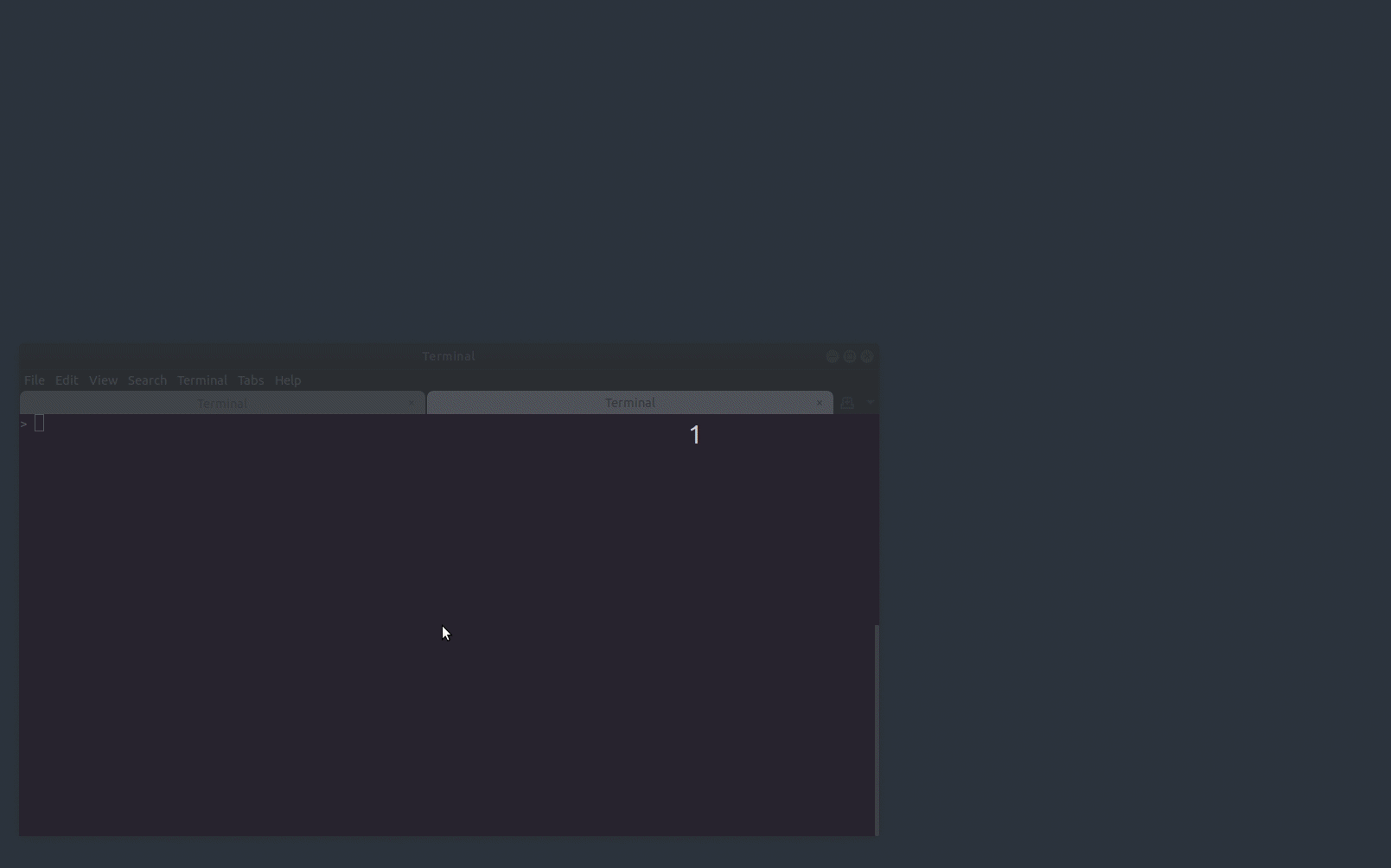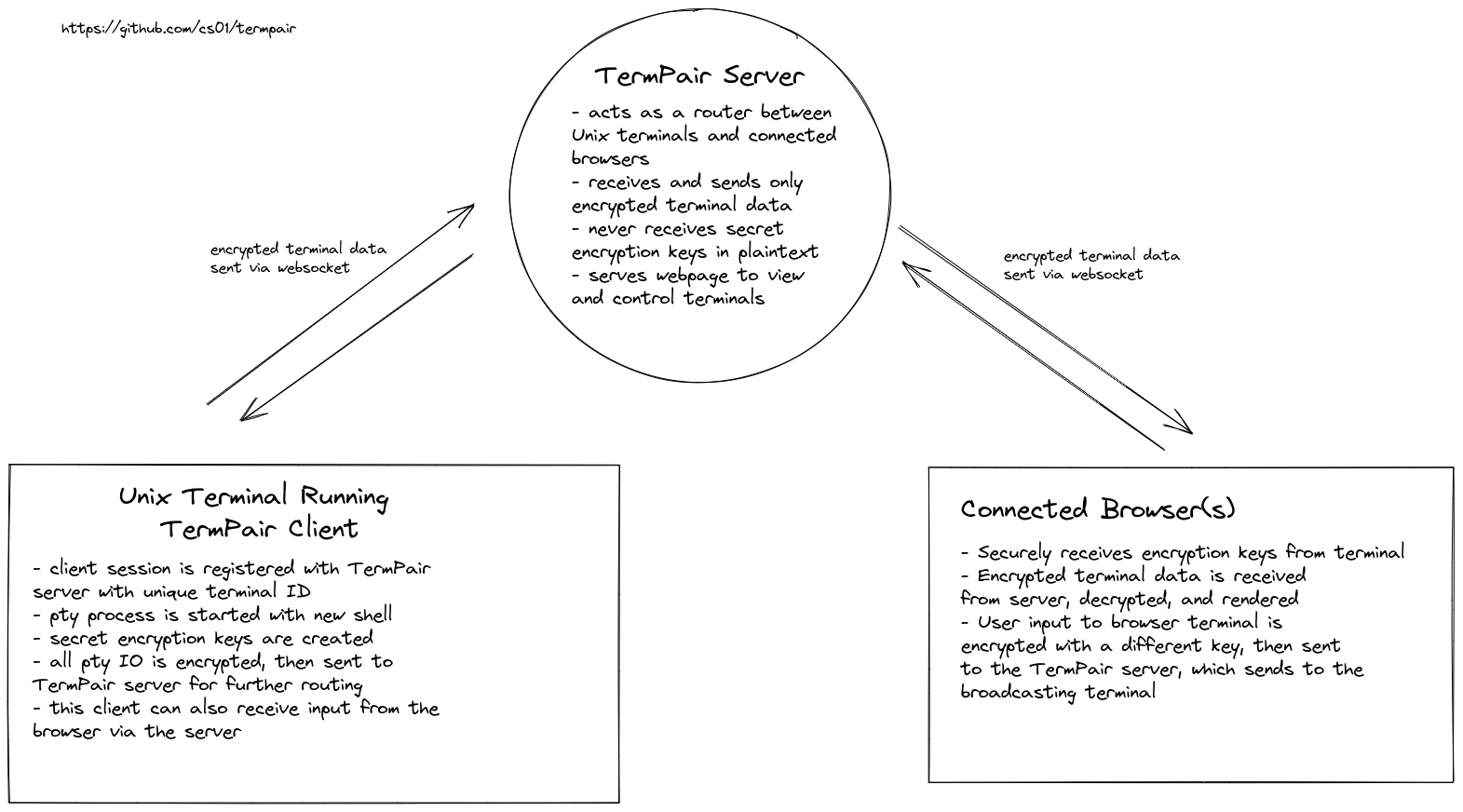View and control remote terminals from your browser with end-to-end encryption
Project description
What is TermPair?
TermPair lets developers securely share and control terminals in real time.
You can try it now at https://chadsmith.dev/termpair or check out the YouTube Demo.
Features
- Share unix terminals in real time
- Type from the terminal or browser; both are kept in sync
- Multiple browsers can connect simultaneously
- Browser permissions can be read/write or read only
- Server cannot read terminal data even if it wanted to, since it is encrypted with AES 128 bit encryption
- Secure web environment required (https)
- Optional static-site hosting -- build the web app yourself to ensure the integrity of the web app (example)
- Broadcasting terminal's dimensions are sent to the browser in realtime so rendering always matches
Usage
First start the TermPair server with termpair serve, or use the one already running at https://chadsmith.dev/termpair.
The server is used to route encrypted data between terminals and connected browsers — it doesn't actually start sharing any terminals on its own.
> termpair serve
Now that you have the server running, you can share your terminal by running termpair share.
This connects your terminal to the server, and allows browsers to access the terminal through the server.
> termpair share
--------------------------------------------------------------------------------
Connection established with end-to-end encryption 🔒
Shareable link: http://localhost:8000/?terminal_id=d58ff4eed5aa9425e944abe63214382e#g8hSgHnDaBtiWKTeH4I0Ow==
Terminal ID: d58ff4eed5aa9425e944abe63214382e
Secret encryption key: g8hSgHnDaBtiWKTeH4I0Ow==
TermPair Server URL: http://localhost:8000/
Type 'exit' or close terminal to stop sharing.
--------------------------------------------------------------------------------
The URL printed contains a unique terminal ID and encryption key. You can share the URL with whoever you like. Anyone who has it can access your terminal while the termpair share process is running, so be sure you trust the person you are sharing the link with.
By default, the process that is shared is a new process running the current shell, determined by the $SHELL evironment variable.
The server multicasts terminal output to all browsers that connect to the session.
System Requirements
Python: 3.6+
Operating Systems: Linux, macOS
Installation
Option 1: Download executable
Download from the release page. You may have to run chmod +x before you can run it.
Option 2: Install Using pipx or pip
You can install using pipx, which installs Python applications in isolated environments (recommended):
> pipx install termpair
or install with pip
> pip install termpair
Note: Make sure the TermPair server you are broadcasting to is running the same major version as the broadcasting terminal (see termpair --version).
Run With Latest Version
You can also use pipx to directly run the latest version without installing:
Serve:
> pipx run termpair serve
Then share:
> pipx run termpair share
Note: Make sure the TermPair server you are broadcasting to is running the same major version as the broadcasting terminal (see pipx run termpair --version). You can specify the version with pipx run --spec termpair==$VERSION termpair ....
Security
TermPair uses end-to-end encryption for all terminal input and output, meaning the server never has access to the raw input or output of the terminal, nor does it have access to encryption keys (other than the https connection).
The browser must be running in a secure context. This typically means running with secure http traffic (https) or on localhost.
Running Client from Source
For extra assurance the source code is secure, you can broadcast your terminal from source. See CONTRIBUTING.md for more information.
Static Hosting
TermPair supports statically serving the JavaScript web app. This way you can easily run the web app from source for extra assurance the web app is secure.
In this arrangement, you can build the TermPair web app yourself and host on your computer, or statically host on something like GitHub pages or Vercel. That way you can guarantee the server is not providing a malicious JavaScript web app since you built it from the source.
When you open the web app without a TermPair server running, you specify the Terminal ID, encryption key, and TermPair server host to connect to.
You can try it out or just see what it looks like with a GitHub page from this project, https://cs01.github.io/termpair/connect/.
See CONTRIBUTING.md for more information.
How it Works
TermPair consists of three pieces:
- server
- terminal client
- JavaScript web app running in browser client(s)
Server
First, the termpair server is started (termpair serve). The server acts as a router that blindly forwards encrypted data between TermPair terminal clients and connected browsers. The server listens for termpair websocket connections from unix terminal clients, and maintains a mapping to any connected browsers.
Terminal Client
When a user wants to share their terminal, they run termpair share to start the client. The TermPair client registers this session with the server, then forks and starts a psuedo-terminal (pty) with the desired process, usually a shell like bash or zsh. TermPair reads data from the pty's file descriptor as it becomes available, then writes it to ther real terminal's stdout, where it is printed like normal. However, it also encrypts this output and sends it to the server via a websocket.
Encryption
The TermPair client creates three 128 bit AES encryption keys when it starts:
- The first is used to encrypt the terminal's output before sending it to the server.
- The second is used by the browser before sending user input to the server.
- The third is a "bootstrap" key used by the browser to decrypt the initial connection response from the broadcasting terminal, which contains the above two keys encrypted with this third key. The browser obtains this bootstrap key via a part of the url that the server does not have access to, or via manual user input. A public key exchange like Diffie-Hellman was not used since multiple browsers can connect to the terminal, which would increase the complexity of TermPair's codebase. Still, DH in some form may be considered in the future.
Web App
The TermPair client provides the user with a unique URL for the duration of the shaing session. That URL points to the TermPair web application (TypeScript/React) that sets up a websocket connection to receive and send the encrypted terminal data. When data is received, it is decrypted and written to a browser-based terminal.
When a user types in the browser's terminal, it is encrypted in the browser with key #2, sent to the server, forwarded from the server to the terminal, then decrypted in the terminal by TermPair. Finally, the TermPair client writes it to the pty's file descriptor, as if it were being typed directly to the terminal.
AES keys #1 and #2 get rotated after either key has sent 2^20 (1048576) messages. The AES initialization vector (IV) values increment monotonically to ensure they are never reused.
Serving with NGINX
Running behind an nginx proxy can be done with the following configuration.
The TermPair server must be started already. This is usually done as a systemd service. The port being run on must be specified in the upstream configuration.
upstream termpair_app {
# Make sure the port matches the port you are running on
server 127.0.0.1:8000;
}
server {
server_name myserver.com;
# I recommend Certbot if you don't have SSL set up
listen 443 ssl;
ssl_certificate fullchain.pem;
ssl_certificate_key privkey.pem;
location /termpair/ {
proxy_set_header X-Forwarded-For $proxy_add_x_forwarded_for;
proxy_set_header Host $host;
proxy_pass http://termpair_app/;
proxy_http_version 1.1;
proxy_set_header Upgrade $http_upgrade;
proxy_set_header Connection "upgrade";
}
}
Running as a systemd service
If you use systemd to manage services, here is an example configuration you can start with.
This configuration assumes you've installed TermPair to /home/$USER/.local/bin/termpair and saved the file to /etc/systemd/system/termpair.service.
# /etc/systemd/system/termpair.service
# https://www.freedesktop.org/software/systemd/man/systemd.service.html
[Unit]
Description=
After=network.target
[Service]
User=$USER
Group=www-data
WorkingDirectory=/var/www/termpair/
PermissionsStartOnly=true
ExecStart=/home/$USER/.local/bin/termpair serve --port 8000
ExecStop=
Restart=on-failure
RestartSec=1s
[Install]
WantedBy=multi-user.target
After saving, you can use systemctl to start your systemd service:
sudo systemctl daemon-reload
sudo systemctl enable termpair.service
sudo systemctl restart termpair
CLI API
> termpair --help
usage: termpair [-h] [--version] {share,serve} ...
View and control remote terminals from your browser
positional arguments:
{share,serve}
optional arguments:
-h, --help show this help message and exit
--version
To start the TermPair server:
> termpair serve --help
usage: termpair serve [-h] [--port PORT] [--host HOST] [--certfile CERTFILE]
[--keyfile KEYFILE]
Run termpair server to route messages between unix terminals and browsers. Run
this before connecting any clients. It is recommended to encrypt communication
by using SSL/TLS. To generate an SSL certificate and private key, run `openssl
req -newkey rsa:2048 -nodes -keyout host.key -x509 -days 365 -out host.crt`.
To skip questions and use defaults, add the `-batch` flag. You can ignore
warnings about self-signed certificates since you know you just made it. Then
use them, pass the '--certfile' and '--keyfile' arguments.
optional arguments:
-h, --help show this help message and exit
--port PORT, -p PORT Port to run the server on (default: 8000)
--host HOST Host to run the server on (0.0.0.0 exposes publicly)
(default: localhost)
--certfile CERTFILE, -c CERTFILE
Path to SSL certificate file (commonly .crt extension)
(default: None)
--keyfile KEYFILE, -k KEYFILE
Path to SSL private key .key file (commonly .key
extension) (default: None)
To share a terminal using the TermPair client:
> termpair share --help
usage: termpair share [-h] [--cmd CMD] [--port PORT] [--host HOST] [--read-only]
[--open-browser]
Share your terminal session with one or more browsers. A termpair server must be
running before using this command.
optional arguments:
-h, --help show this help message and exit
--cmd CMD The command to run in this TermPair session. Defaults to
the SHELL environment variable (default: /bin/bash)
--port PORT, -p PORT port server is running on (default: 8000)
--host HOST host server is running on (default: http://localhost)
--read-only, -r Do not allow browsers to write to the terminal (default:
False)
--open-browser, -b Open a browser tab to the terminal after you start
sharing (default: False)
Project details
Release history Release notifications | RSS feed
Download files
Download the file for your platform. If you're not sure which to choose, learn more about installing packages.
Source Distribution
Built Distribution
File details
Details for the file termpair-0.3.1.4.tar.gz.
File metadata
- Download URL: termpair-0.3.1.4.tar.gz
- Upload date:
- Size: 605.1 kB
- Tags: Source
- Uploaded using Trusted Publishing? No
- Uploaded via: twine/3.4.2 importlib_metadata/4.8.1 pkginfo/1.7.1 requests/2.26.0 requests-toolbelt/0.9.1 tqdm/4.62.2 CPython/3.9.5
File hashes
| Algorithm | Hash digest | |
|---|---|---|
| SHA256 | 201e00d1f2951b1b277793751522e8dc669758979c477904e8353998856c2d33 |
|
| MD5 | cac0c2fb50b0557360b62b445b96dc0b |
|
| BLAKE2b-256 | 87a6c7ad3e9c31ce75aa15c73fe940ead0f3a45430c3f3e65eefffc8eeb8f3dc |
File details
Details for the file termpair-0.3.1.4-py3-none-any.whl.
File metadata
- Download URL: termpair-0.3.1.4-py3-none-any.whl
- Upload date:
- Size: 608.2 kB
- Tags: Python 3
- Uploaded using Trusted Publishing? No
- Uploaded via: twine/3.4.2 importlib_metadata/4.8.1 pkginfo/1.7.1 requests/2.26.0 requests-toolbelt/0.9.1 tqdm/4.62.2 CPython/3.9.5
File hashes
| Algorithm | Hash digest | |
|---|---|---|
| SHA256 | 3d1ada2dd3bda6e975594cffacf31d25127061337183eeef30918497688c38f1 |
|
| MD5 | a0f96e5e944ef036fbf7d3bc58ef62ad |
|
| BLAKE2b-256 | 4028900a8c985e2cff1bdb1c09e802bf02780e77a6cae528c8d31deefb9ff624 |