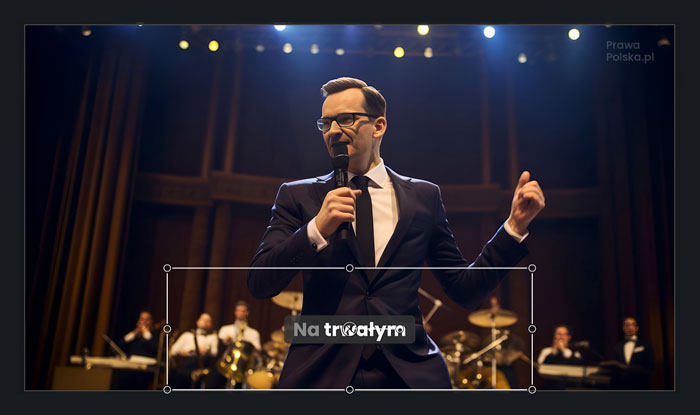Tool for preparing videos for use with https://www.captions.ai/
Project description
vid2captionsai
vid2captionsai is a Python-based tool designed to prepare videos for use with captions.ai, a platform focused on generating captions for audio and video content.
captions.ai allows you to burn nice animated “hard subtitles” into your video. You upload the video and you get the same video but with the subtitles burned in. But what if you’d prefer to have some control? vid2captionsai offers two commands that help you get just the subtitles, as a separate video with transparency (without your original video content).
You can then import that new video into your video editor, overlay it on top of your original video, scale, trim, edit, and have the subtitles rendered on top of your original video the way you want it.
Installation
Ensure that Python 3.10 or higher is installed on your system, and run:
python3 -m pip install --upgrade vid2captionsai
Or with the development version:
python3 -m pip install --upgrade git+https://github.com/twardoch/vid2captionsai
Usage
After installation, vid2captionsai can be used via the command line. It has two commands:
blank: Create a blank video
Run the blank command:
vid2captionsai blank /path/to/your/video.mp4 -c 000000 -w 2160 -h 720
This creates a blank video with the same duration as your original video, and the original sound, but the video track contains a plain background with the specified color (default: black) and specified dimensions (default: 2160x720).
The video will be saved in the same folder as your original video, but with the suffix -blank.mp4.
Then upload that video to the captions.ai web or desktop app, and generate the subtitles. Download the generated file and place it into the same folder as your original video, with the same name but with the suffix -subs.mp4.
More info on the blank command:
SYNOPSIS
vid2captionsai blank INPUT_PATH <flags>
POSITIONAL ARGUMENTS
INPUT_PATH
Type: str | pathlib.Path
FLAGS
-c, --color=COLOR
Type: str
Default: '000000'
-w, --width=WIDTH
Type: int
Default: 2160
-h, --height=HEIGHT
Type: int
Default: 720
mask: Change color to transparent
Once you have your video-subs.mp4 video, run the tool again with the mask command:
vid2captionsai mask /path/to/your/video.mp4 -c 000000 -t 0.01 -f 6 -o /path/to/your/video-mask.mov
This will create a new video where the specified color will be replaced with full transparency and similar colors within the specified tolerance -t will be semi-transparent. The video is saved in the Apple ProRes 4444 codec in the MOV format, which supports alpha transparency.
The video track will contain just the subtitles produced by captions.ai. Note: =the video won’t have sound (I may add an option in future to keep it).
Since the background color is transparent, you can import this video into your video editor and overlay it on top of your original content.
More info about the mask command:
SYNOPSIS
vid2captionsai mask INPUT_PATH <flags>
POSITIONAL ARGUMENTS
INPUT_PATH
Type: str | pathlib.Path
FLAGS
-c, --color=COLOR
Type: str
Default: '000000'
-t, --tolerance=TOLERANCE
Type: float
Default: 0.01
-f, --fps=FPS
Type: Optional[int | None]
Default: None
-o, --output_path=OUTPUT_PATH
Type: Optional[str | pathlib...
Default: None
Example
This image shows the result of the tool + captions.ai:
vid2captionsai blankwas used to convert the original video to a new “blank” video in the 2160x720 resolution, against a black background. This resolution is the width of a 4K video and the height of 1/3 of a 4K video, which makes the video a good “container” for the subtitles.- Captions.ai was used to added subtitles to that “blank” video.
- Captions.ai was used to export a new video, again at 2160x720 resolution. The exported video has captions.ai-made subtitles hard-burned onto the black background.
vid2captionsai maskwas used to convert the captions.ai-exported black-background video into a video where the black color is made transparent, and the dark subtitle backdrops are made a little bit semitransparent.- The resulting transparent video is dropped into the video editor (this is the part shown selected in the image), where it can be scaled and positioned freely.
Credits & License
vid2captionsai© 2023 Adam Twardoch- Published under the Apache-2.0 license
Project details
Release history Release notifications | RSS feed
Download files
Download the file for your platform. If you're not sure which to choose, learn more about installing packages.
Source Distribution
Built Distribution
Hashes for vid2captionsai-1.0.3-py3-none-any.whl
| Algorithm | Hash digest | |
|---|---|---|
| SHA256 | a7bd4f21c4bf5d11570c1e9f2e79e29b21be091283ca72986491604eef5a9d99 |
|
| MD5 | 9b4ee0da60f66c8c7d676d0efd0d390d |
|
| BLAKE2b-256 | 064c7068503348b0ef88dc07ea0192e404111a2588dd386598f53592d0f4f2f9 |